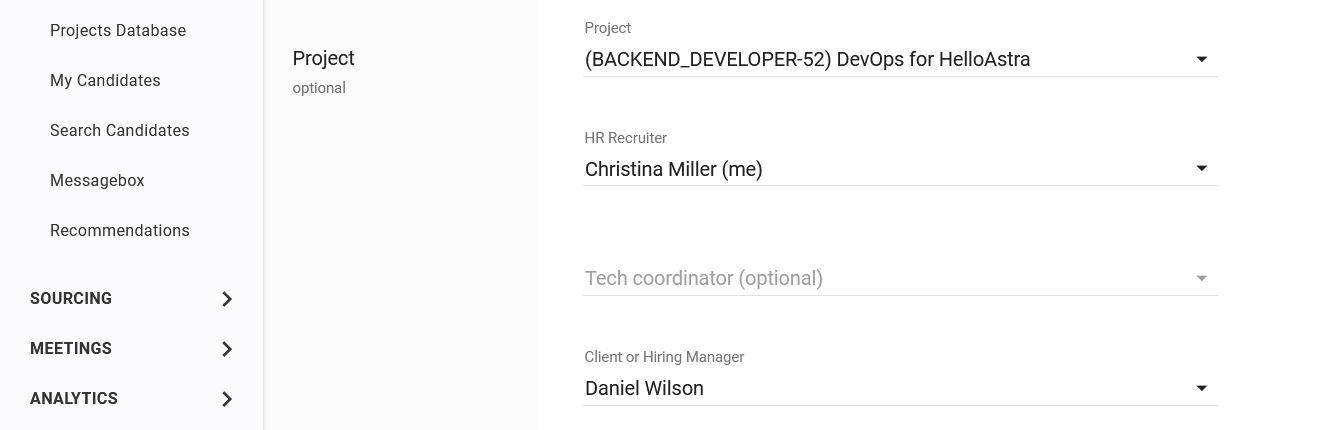Managing candidates
Adding candidates manually
To add a candidate to the system, click the icon on the taskbar in the upper right corner of the screen.
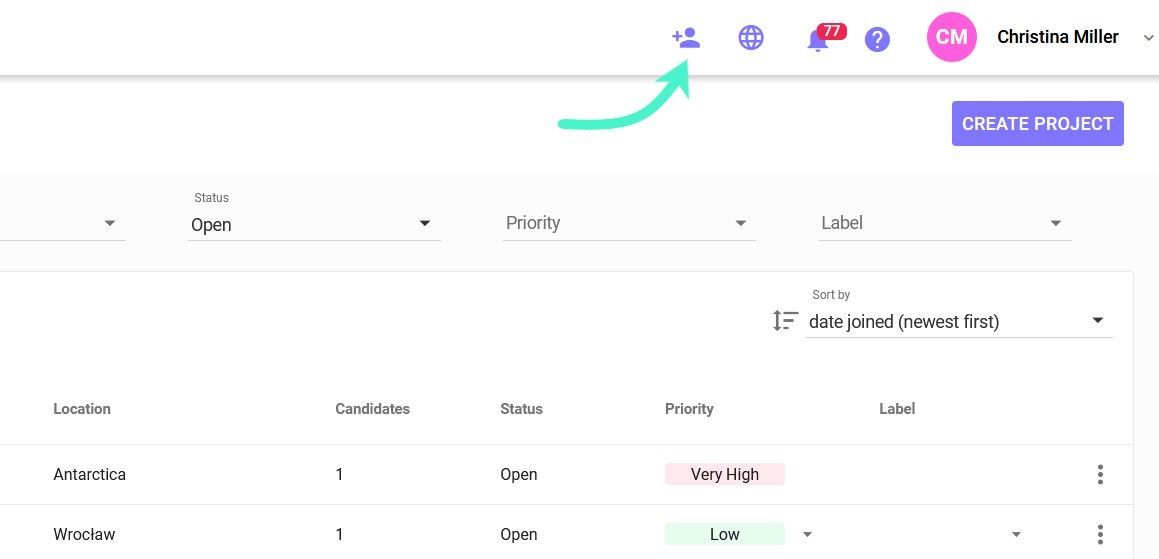
Fullname
In the Fullname section, enter the candidate's first and last name.
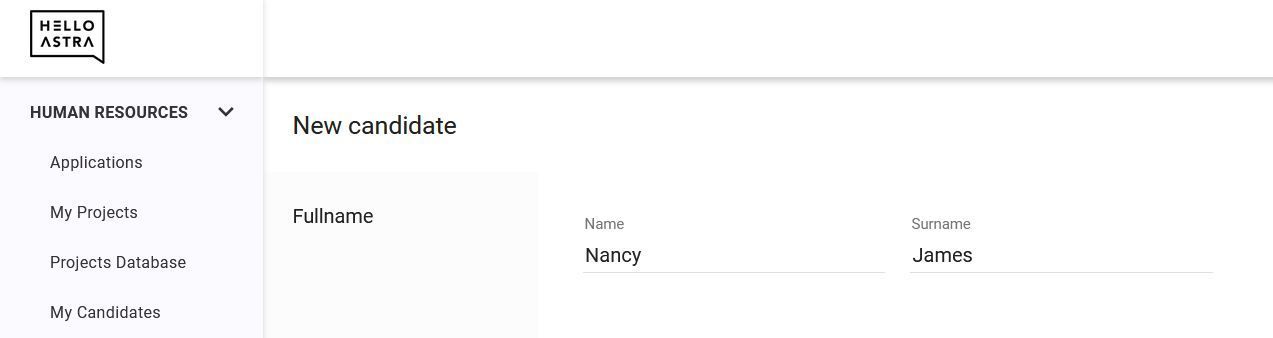
Details
In the Details section, you can provide contact details: e-mail address, telephone number with area code and select locations where the candidate can work.
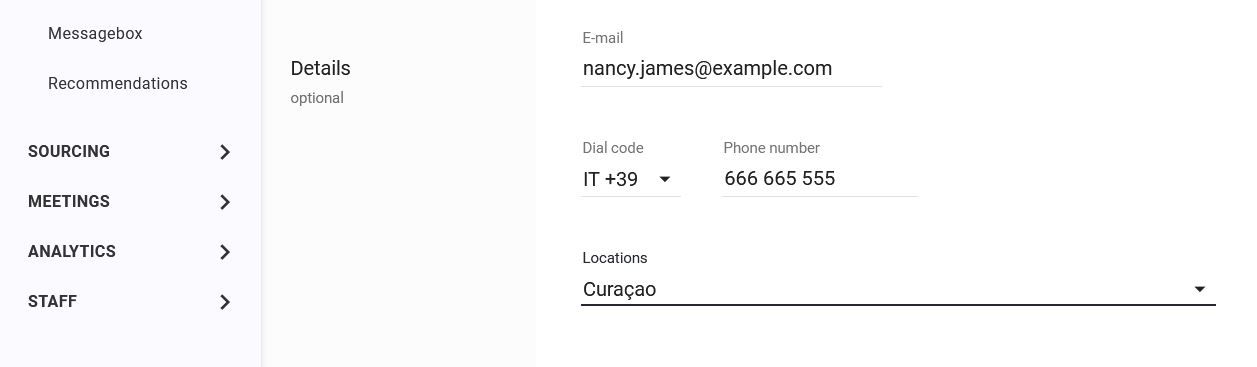
Social media
In the Social media section, you can enter links to the candidate's profile on Linkedin and provide the source from which the candidate was obtained.

Message to candidate
In the Message to candidate section, you can decide whether the system should automatically send the candidate an e-mail with a link to the Panel with consents for the processing of personal data. This option is disabled by default.
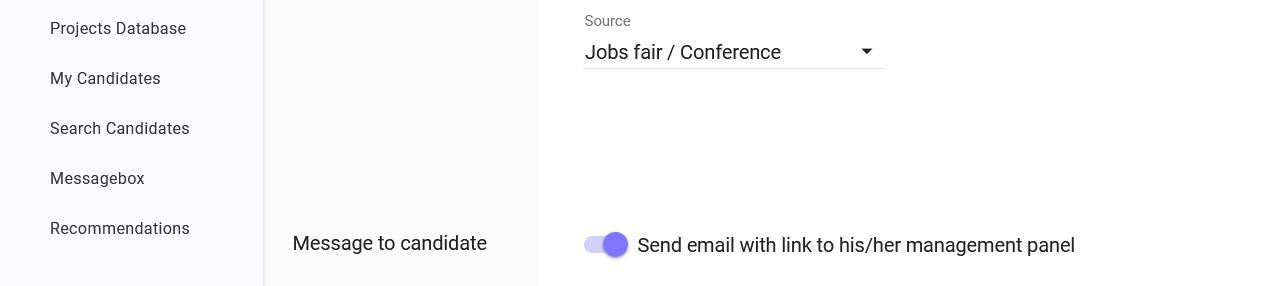
GDPR Consents
In the GDPR Consents section, you can indicate that the consent to data processing has been collected outside the Hello Astra system. After activating this option, you will be able to choose which consents the candidate has given.
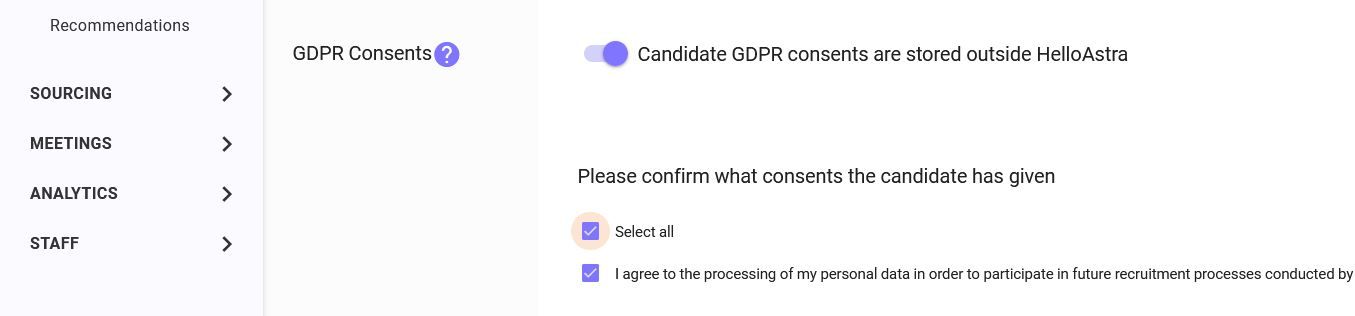
If you leave this option off, you will only be able to create a temporary profile that will expire after the number of days specified in the administration panel.
Project
After selecting the consents expressed by the candidate, you will see an additional section where you can specify the project to which the candidate should be assigned.
After selecting the project, you will also be able to choose which recruiter will conduct the recruitment, with whom the technical interview will take place and who will be the hiring manager. This is an optional setting.