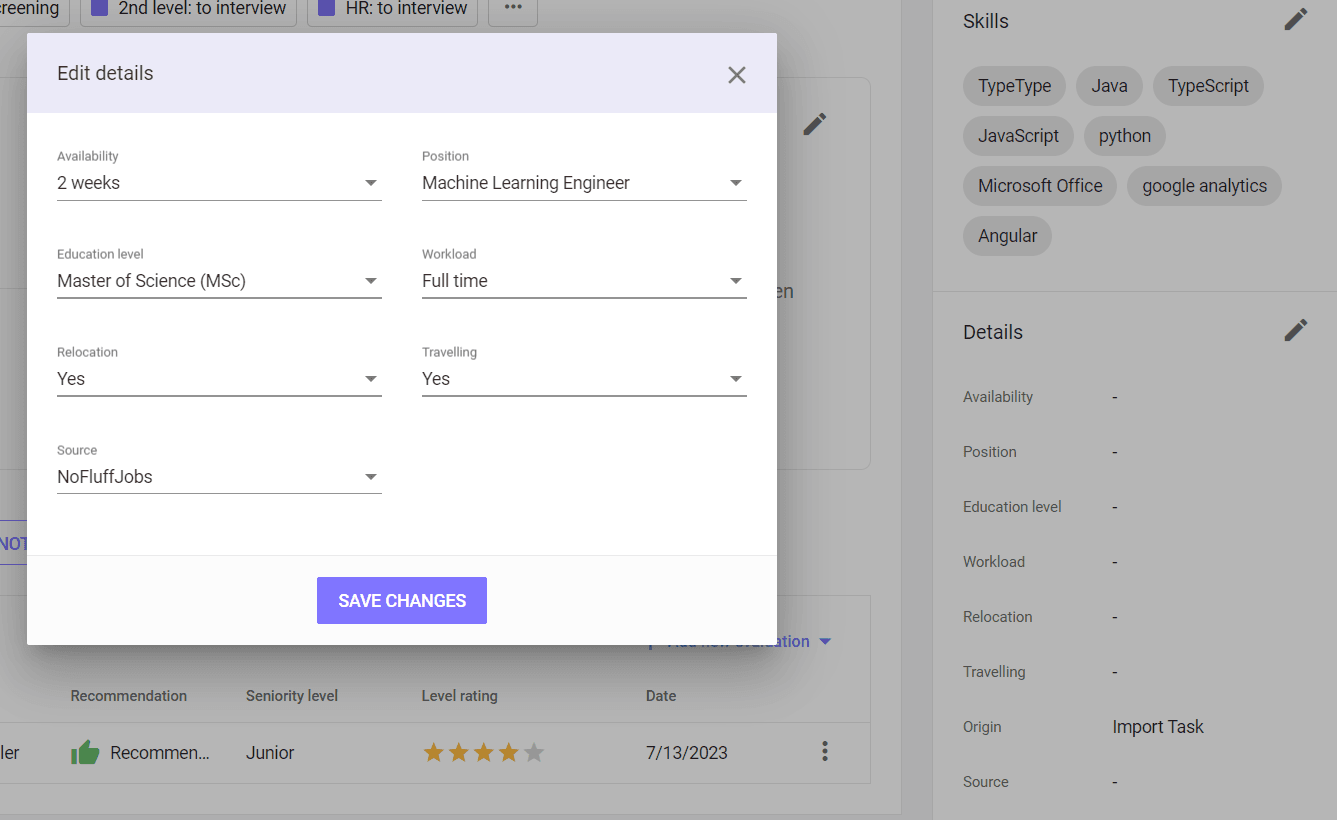Candidate profiles
Candidate profile - Basics
Basic data
The basic contact details of the candidate and the CV can be found in top left corner of the profile.

On the opposite side there are buttons for adding a candidate to the project, scheduling a meeting, and under the three dots icon - the option to resend the link to manage the GDPR consents (Resend link to Candidate Panel) to the candidate and delete the profile (available only for the HR manager).

To add a candidate to the project, click the Add to project button, and then from the drop-down lists select the HR project to which the candidate is to be assigned, the HR recruiter, the technical recruiter and the hiring manager. In the last three lists you will find only people assigned to the selected project. If the person who should be assigned to the candidate is missing, go to the project and update it.
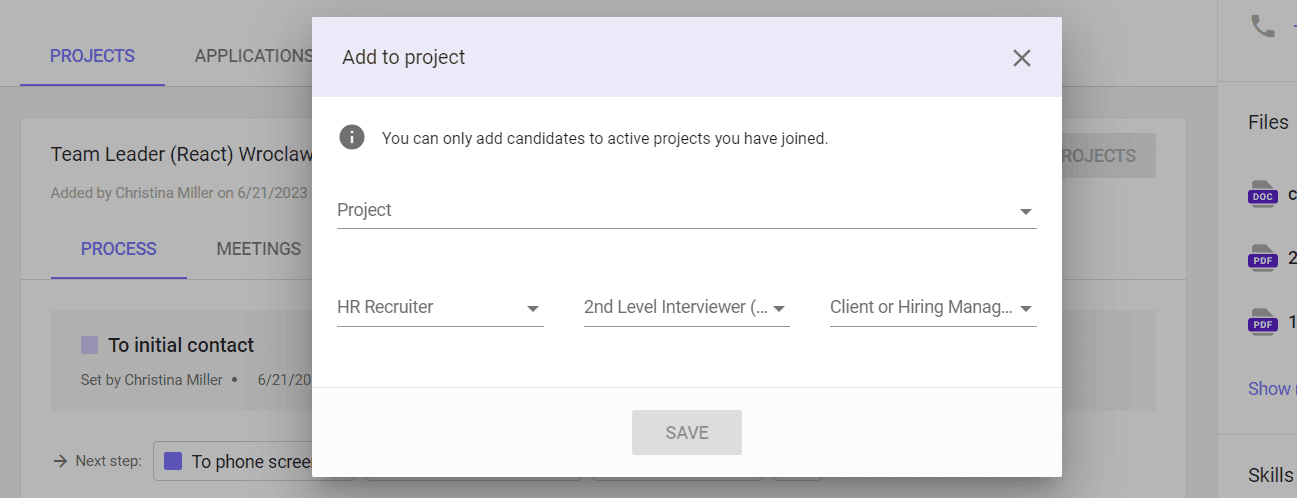
Basic section
As a recruiter, you can edit selected data in the Basic section of top right corner of the profile. The data that can be updated are: name and surname, telephone number with area code, location and links to portfolio or social media profiles. It is not possible to change the candidate's e-mail address.
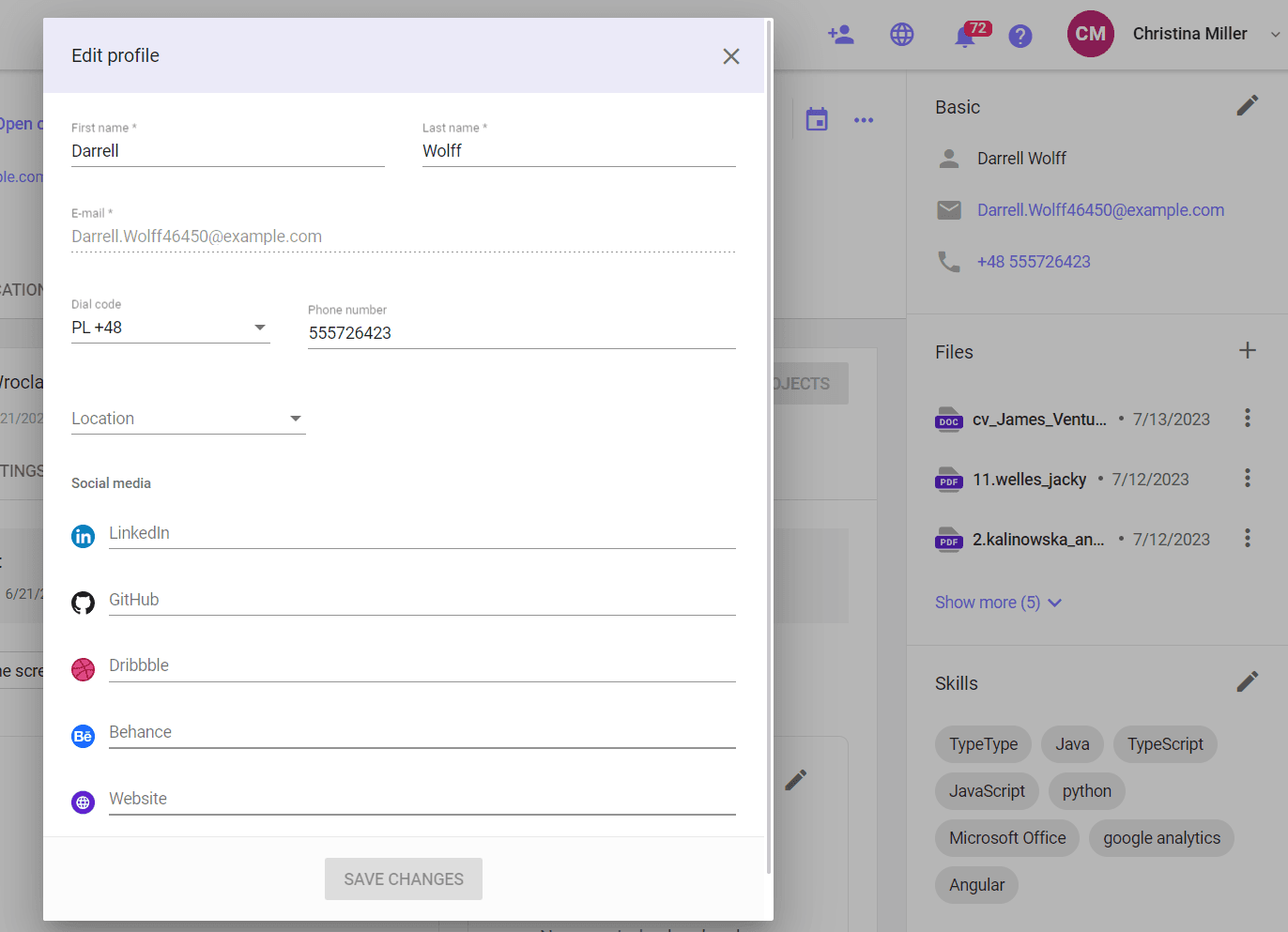
Files section
Below, in the Files section, it is possible to add, download or deletion of candidate documents.
To add a document, click on the plus icon in the upper right corner of the Files section. When the window appears, select from the disk or drag and drop the file you want to add to the profile into the marked field. Then select its type from the list and click UPLOAD. The file will appear in the Files section, and after a few seconds of loading, it will be available for download or viewing.
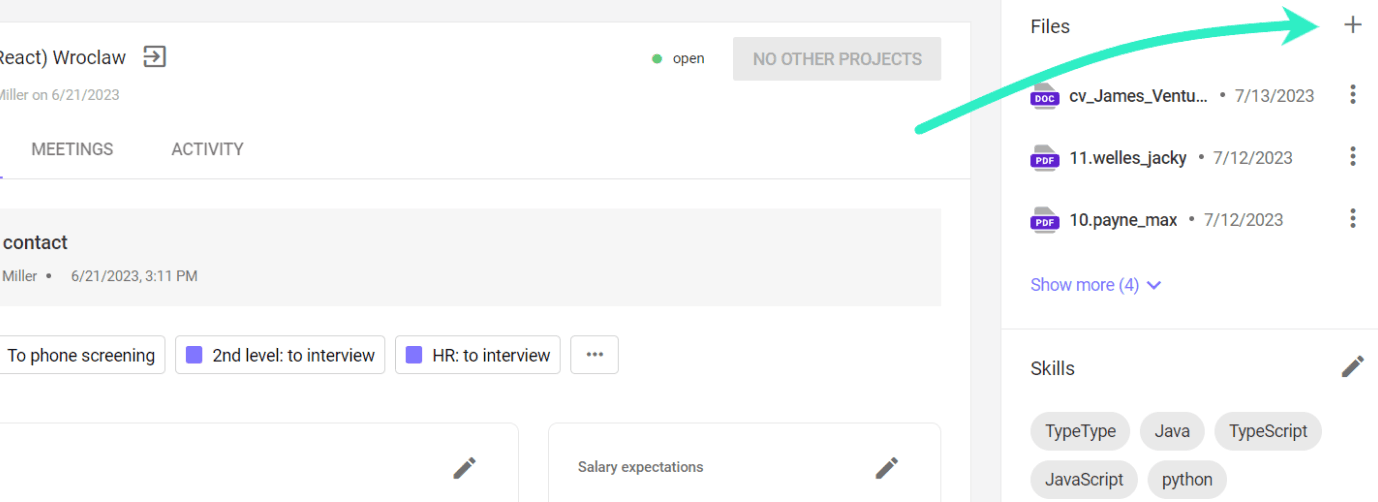
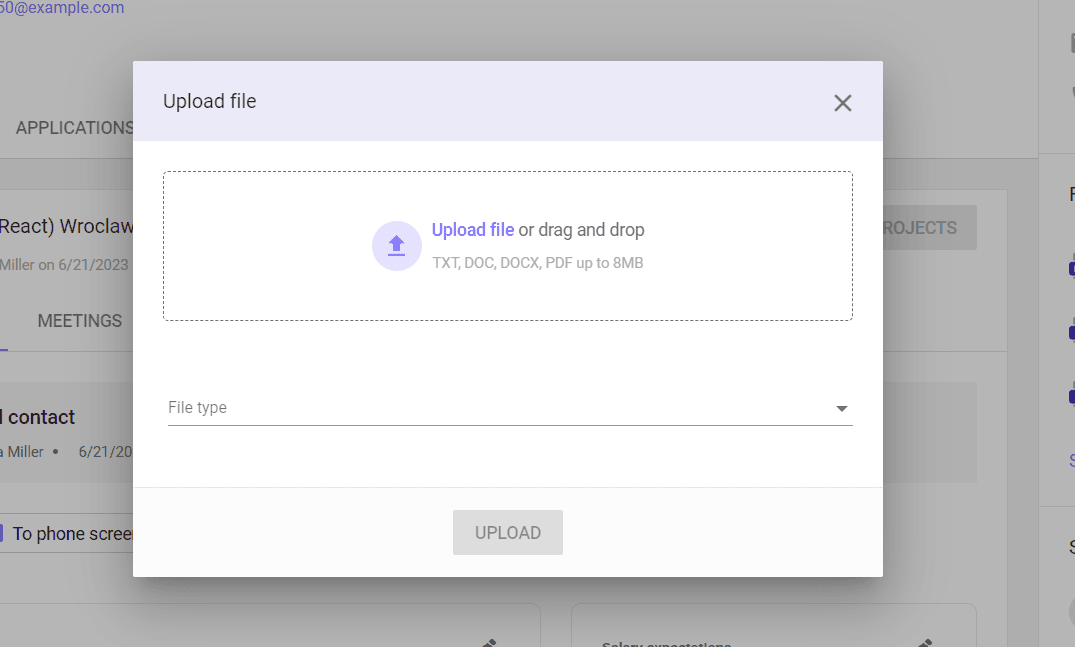
We can view PDF files on the profile screen without downloading, other files need to be downloaded. To do this, click on the three dots icon to the right of the file name. Select DOWNLOAD FILE from the drop-down menu.
You can also delete unwanted files from here. Including click on the three dots icon and select DELETE FILE. After confirming the will to delete the document, the file will be permanently deleted.
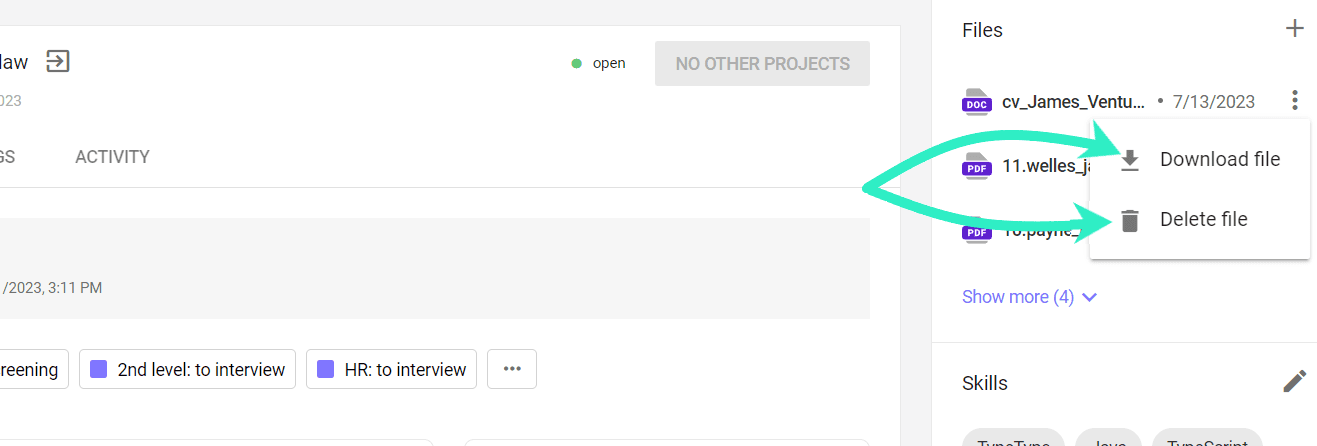
Skills section
Below, in the Skills section, we can add the candidate's skills. The list of skills to choose from can be completed in the administration panel, in the Skills Management tab.
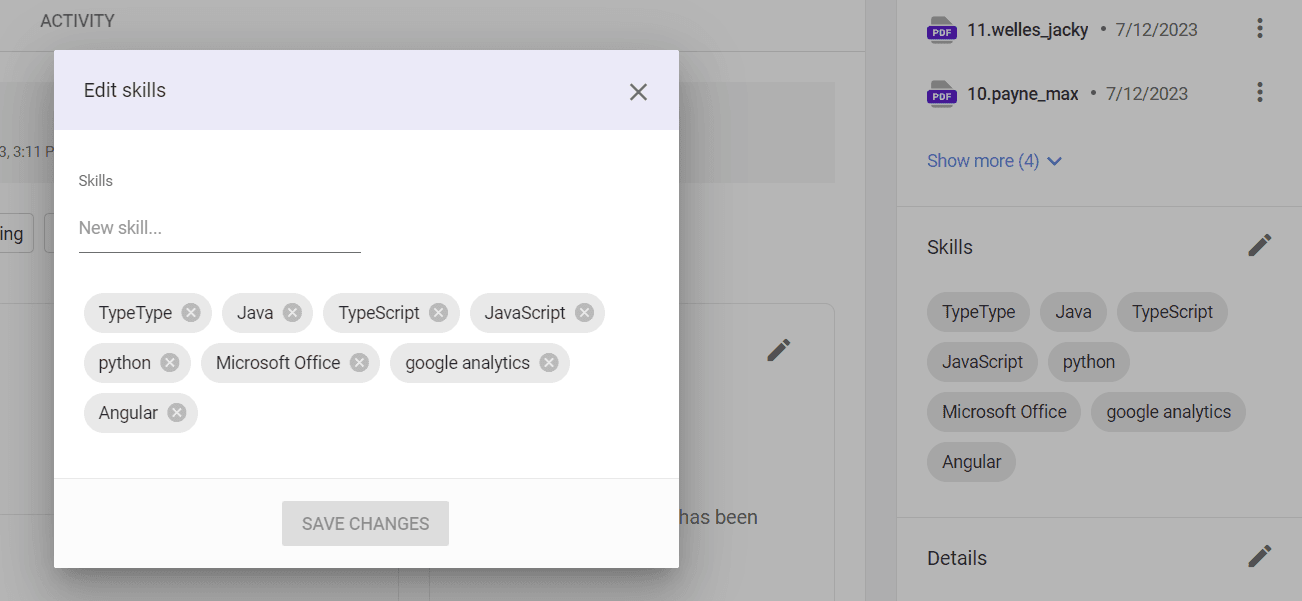
Details section
The last section of the right panel is Details. In this part, we can complete information about the candidate's availability, position, level
education, working hours, willingness to relocate and travel, and the source from which he learned about the position. The Origin field is filled in automatically - it informs about how the application was acquired.