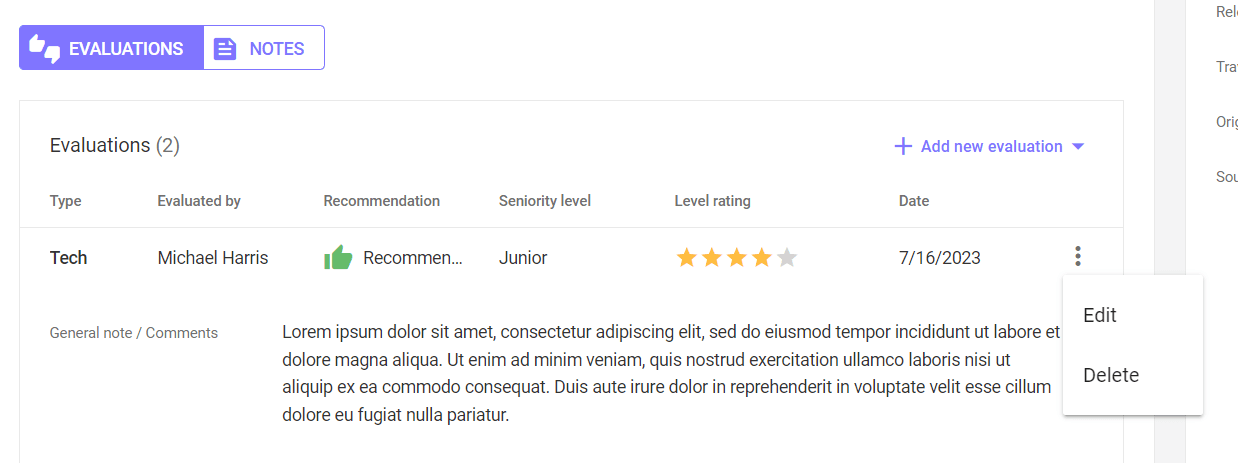Candidate profiles
How does technical evaluation work?
Adding new
After the technical interview, the candidate's Tech Evaluation should be completed. The ability to add a candidate rating after a technical interview is available to the technical recruiters assigned to the candidate. Evaluations are assigned to the recruitment process. Multiple evaluations of a given type can be added to a single process. To add a candidate's evaluation after the technical interview, click the Add new evaluation button in the Evaluations section in the Projects tab in the candidate's profile, and then select the Tech evaluation option.
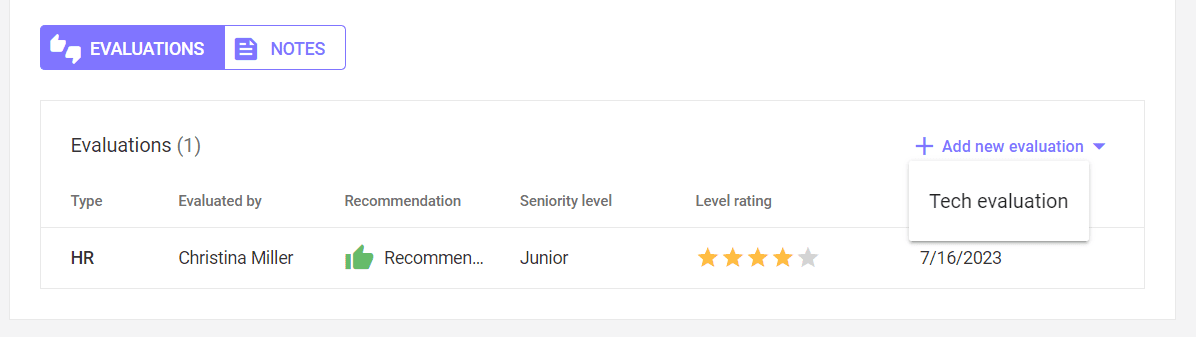
Some of the fields will be filled in if the HR recruiter has previously added an assessment after the HR interview in this process. However, you can edit all information while adding your rating.
On the evaluation screen, in the General evaluation section, fill in the Recommendation, Seniority level and Level rating fields - they are mandatory. Then you can add a general summary of the meeting in the General overview / Comments field.
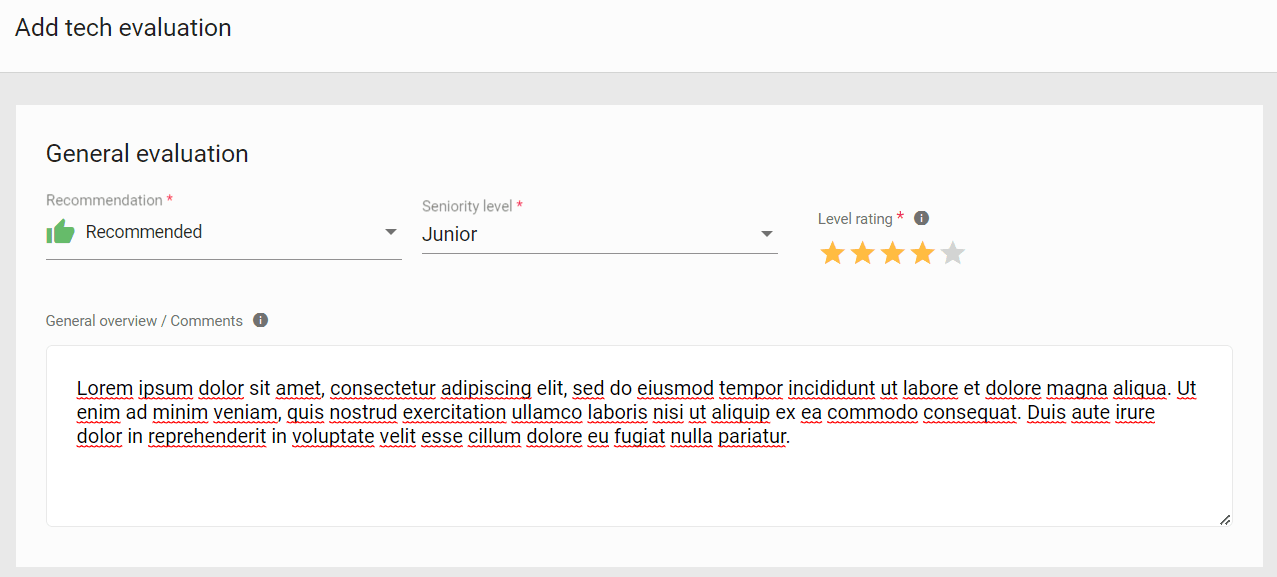
In the Basic information section, you can edit the information about the candidate's availability if this issue came up during your interview, as well as complete a note about the candidate's experience.
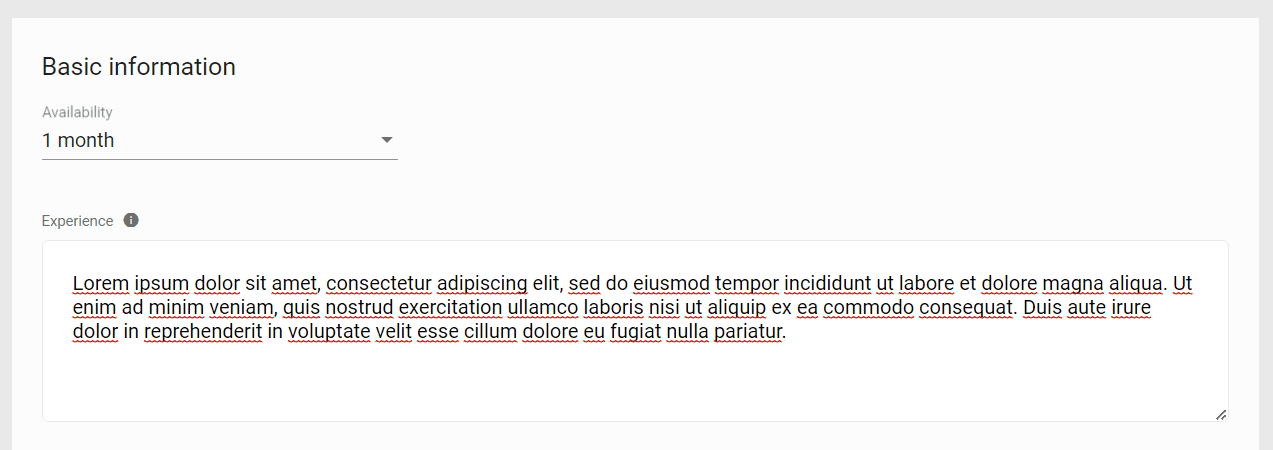
And then in the Skills field, you can evaluate the skills listed by the HR recruiter and add others that have been verified during the technical interview.
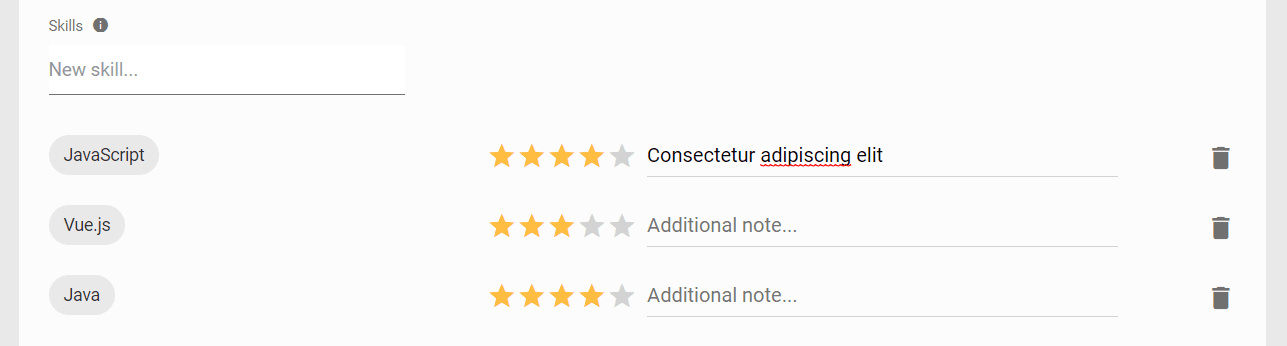
Below, in the Case Study section, leave feedback on the recruitment task performed by the candidate (if it was part of the recruitment process).

In the following sections, evaluate the candidate's soft skills and behavior during the interview, as well as the fit for the team and project, and list the strengths and weaknesses that you have observed.
In the next part, you can assess the candidate's language skills, if their verification was also the subject of the interview.
To save an evaluation, click the ADD button, to discard changes - CANCEL.
To review an assessment you've added, click the assessment row to view details.
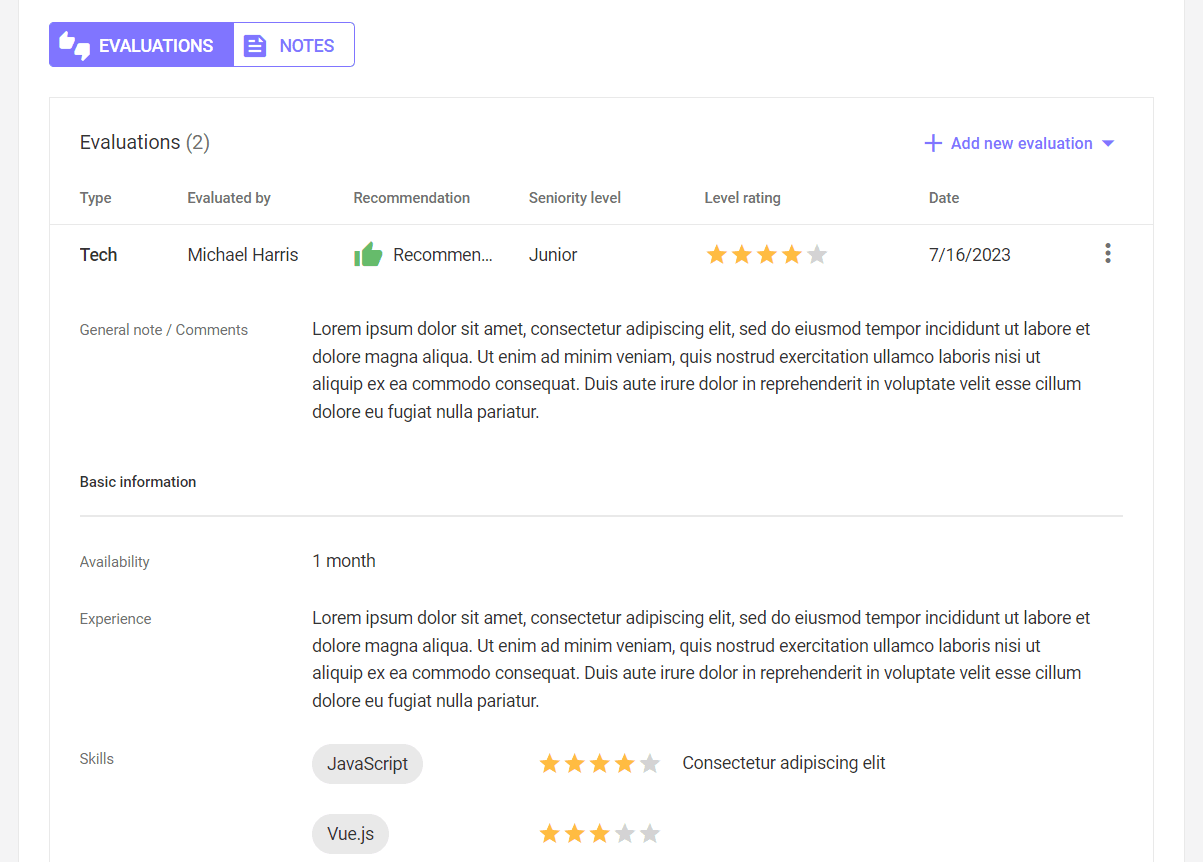
Editing and deleting evaluations
To edit or delete an added evaluation, click on the three dots icon to the right of the row with the evaluation, then select what you want to do with the evaluation.