Employment Requests
Employment request form
After accepting the recommendation, in the Human Resources > Recommendations tab, select the form of the contract and click the ACCEPT & CREATE REQUEST button, you will be redirected to the form.
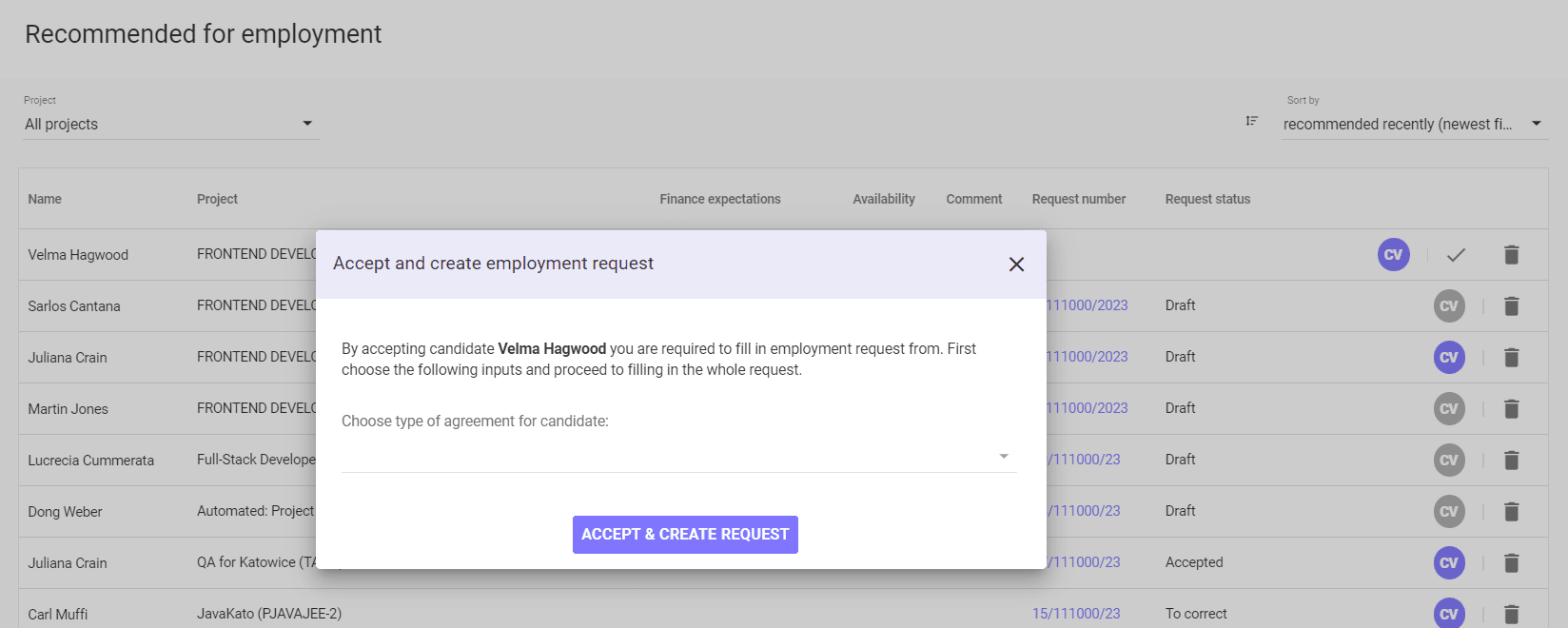
In the Contract tab you can change the form of the agreement (Agreement type). Depending on the form chosen, the available conditions will vary. Also indicate whether the employee will be employed for training / academy (Training) or not.
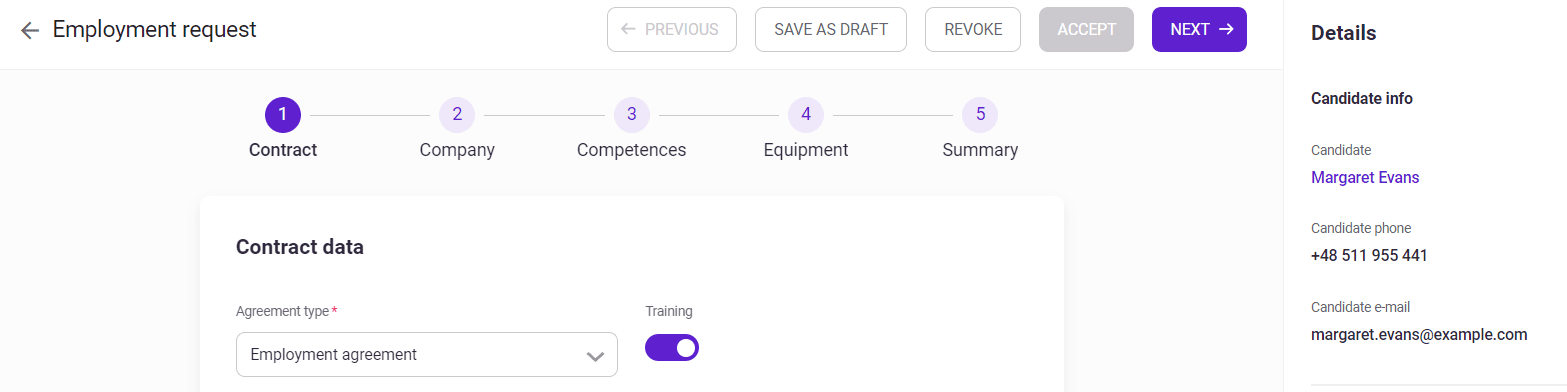
You must enter the duration of the contract (Period) and the start date. Depending on the selected duration, you will see different end date settings - for example, for Trial - 3 months from the start date, cannot be changed; for Permament – it is not possible to determine the end date; for Fixed-term – the need to specify an end date.

You can enter the working time in the Full-time equivalent field. By default, the selected value 1/1 means full-time, 1/2 - half-time, etc.
Next, you can define the settlement mode – Basic for standard format - 8 hours 5 days a week; Task, Shift, Flex (flexible).

In the Pay rate field, specify the employee's remuneration - in case of employment contracts, provide the gross amount per month, in the case of a mandate contract, the gross amount per hour, in the case of B2B contact - the net amount per day. Then specify the currency in which the salary will be paid. In the case of employment and mandate contracts, you can additionally specify the percentage of Copyrights renumeration that the employee will be able to report.
You can also provide additional information below.
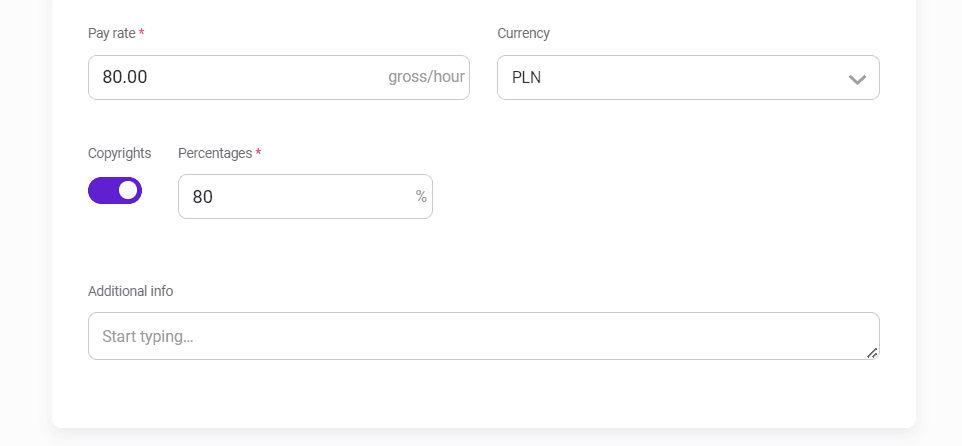
In the next section, enter your reason for employment.
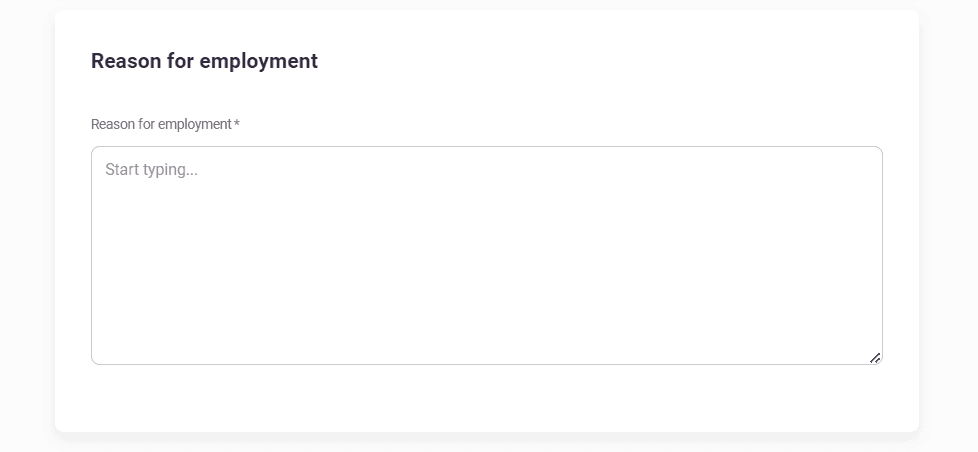
Now go to the Company tab.
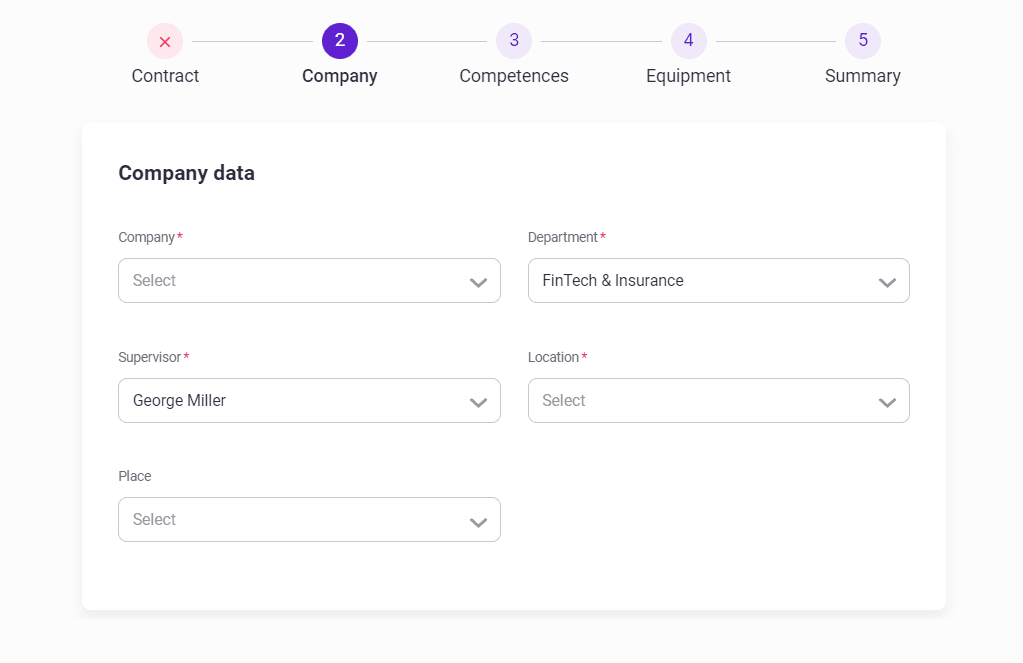
In the Company tab, specify the company for which the contract is issued. Then select the department to which the employee will be assigned - the supervisor of a given department will be assigned automatically, the office location and place of work. If you choose remote or hybrid work, additionally specify the city where the employee will work.
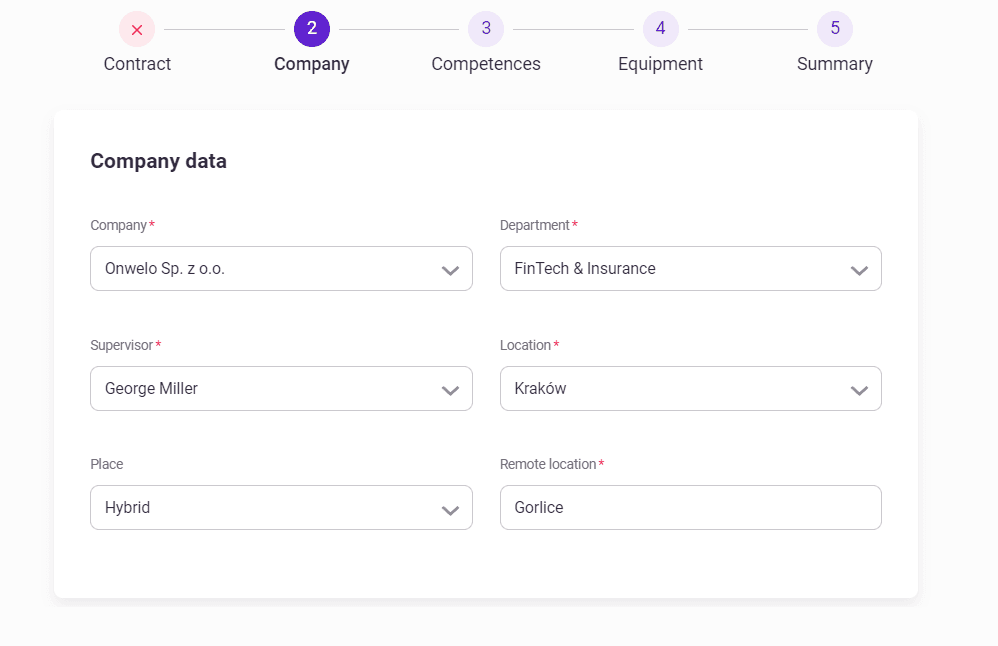
In the Competences > Job data tab, complete data about the employee's skills - competence area, career path, position level (Grade) and position (Role). You can also specify the skills that the candidate has.
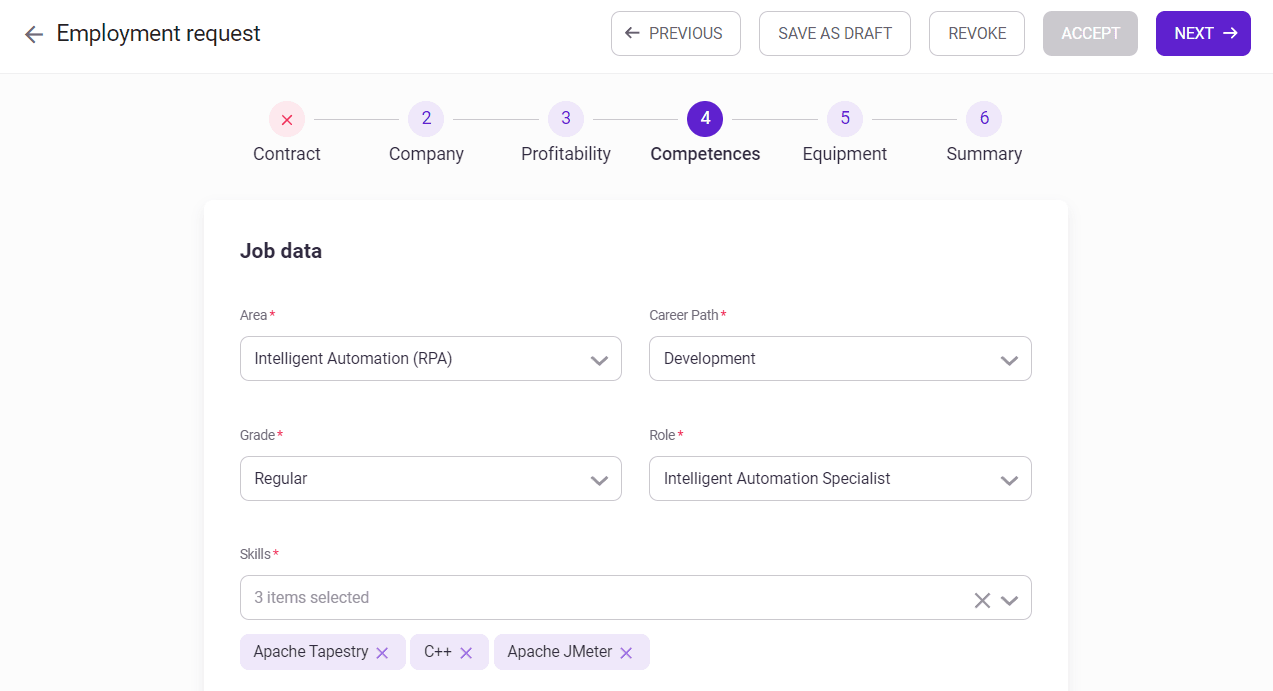
In the Duties section, enter what obligations should be included in the contract you are preparing.
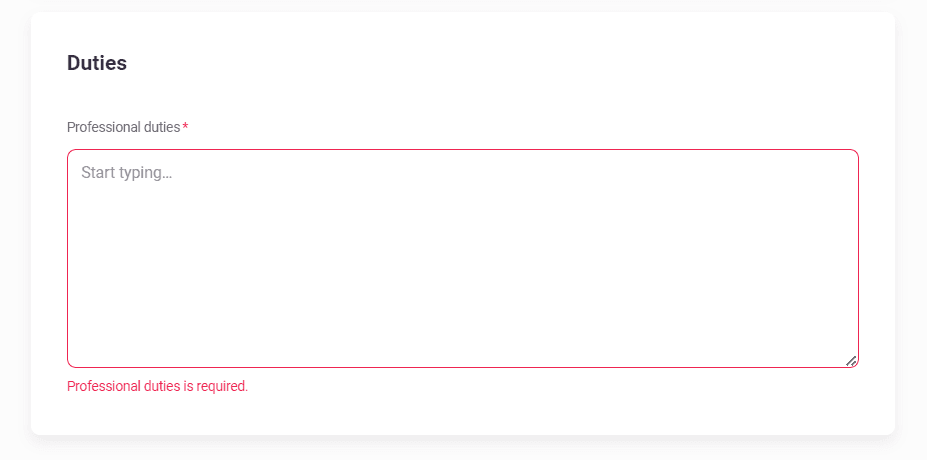
In the Equipment step, specify what equipment the employee should receive.
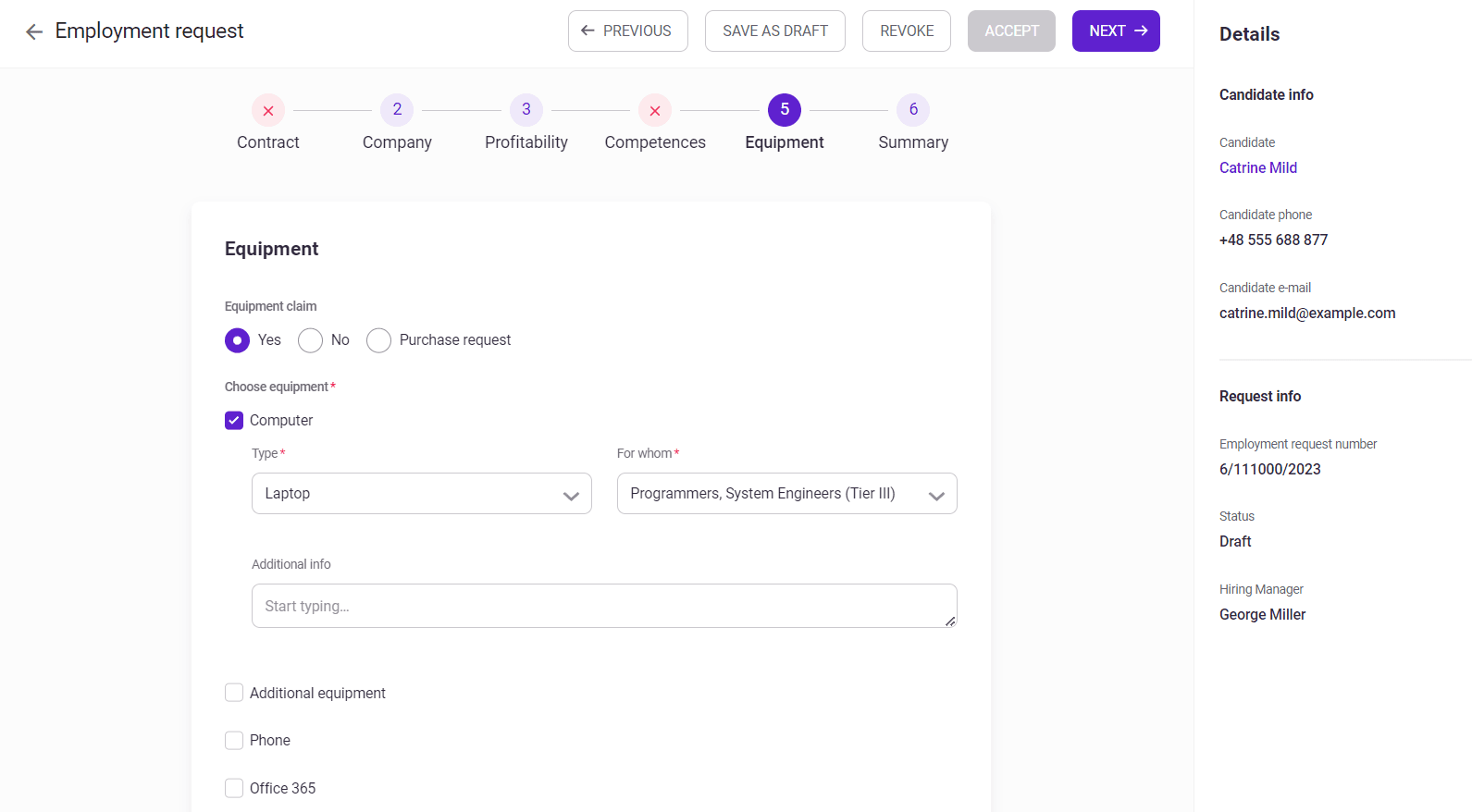
Below, provide information about where the equipment will be delivered to the employee and where its onboarding will take place.
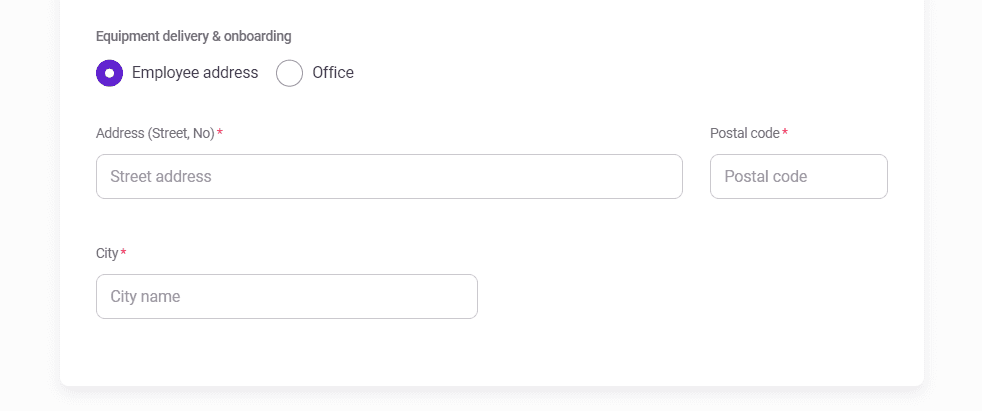
In the Summary tab you will see a summary of the completed application. Subsequent acceptors will see only the Summary tab.
After completing all required fields, click ACCEPT to accept the application, REVOKE to revoke it or SAVE AS DRAFT to save the draft.

Po zaakceptowaniu wniosku przez Team Leadera, przejdzie on do akceptacji Submanagera, a następnie dyrektora działu oraz Zarządu. Dalej oferta będzie mogła zostać przesłana do kandydata i zaakceptowana przez niego, a następnie wniosek trafi do kadr, które przygotują umowę.