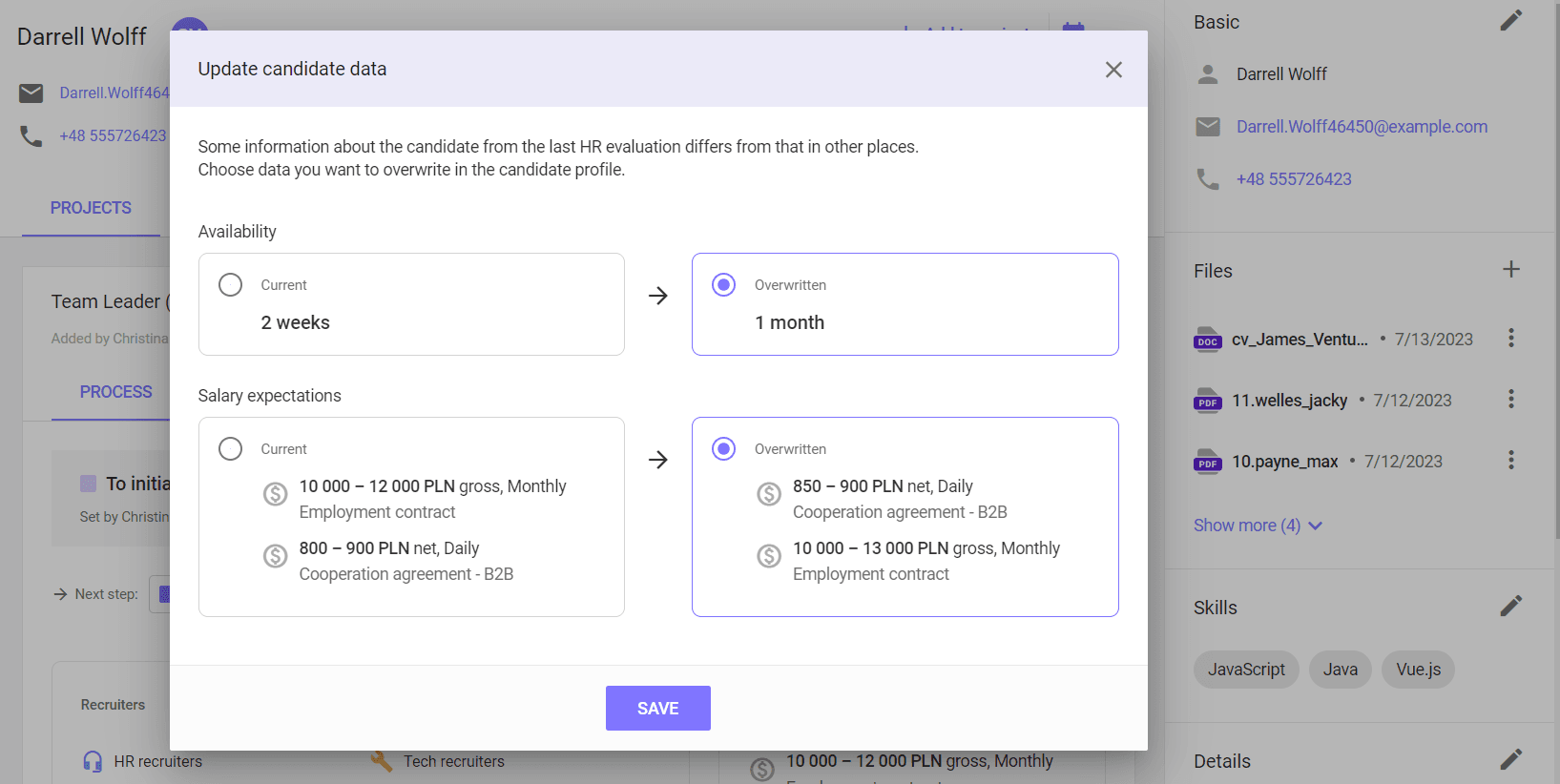Candidate profiles
How does the HR evaluation work?
Adding new
The possibility to add a candidate's assessment after the HR interview is available to HR recruiters assigned to the candidate. Evaluations are assigned to the recruitment process. Multiple evaluations of a given type can be added to a single process. To add a candidate's evaluation after the HR interview, click the Add new evaluation button in the Evaluations section in the Projects tab in the candidate's profile, and then select the HR Evaluation option.
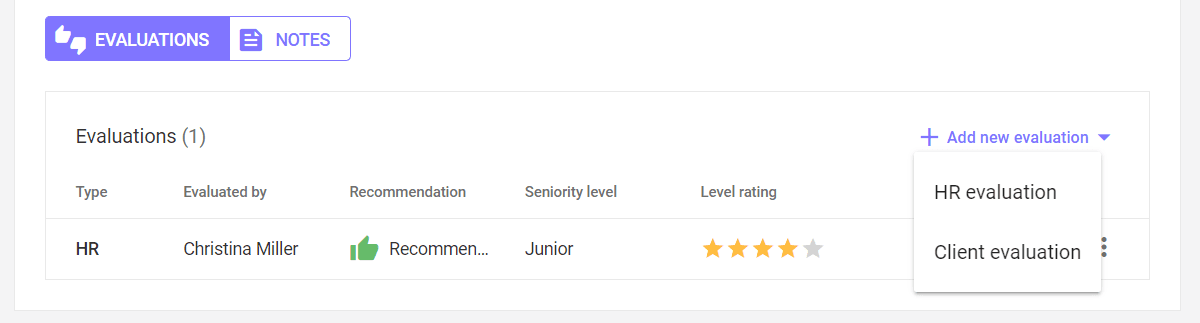
On the evaluation screen, in the General evaluation section, fill in the Recommendation, Seniority level and Level rating fields - they are mandatory. Then you can add a general summary of the meeting in the General overview / Comments field.
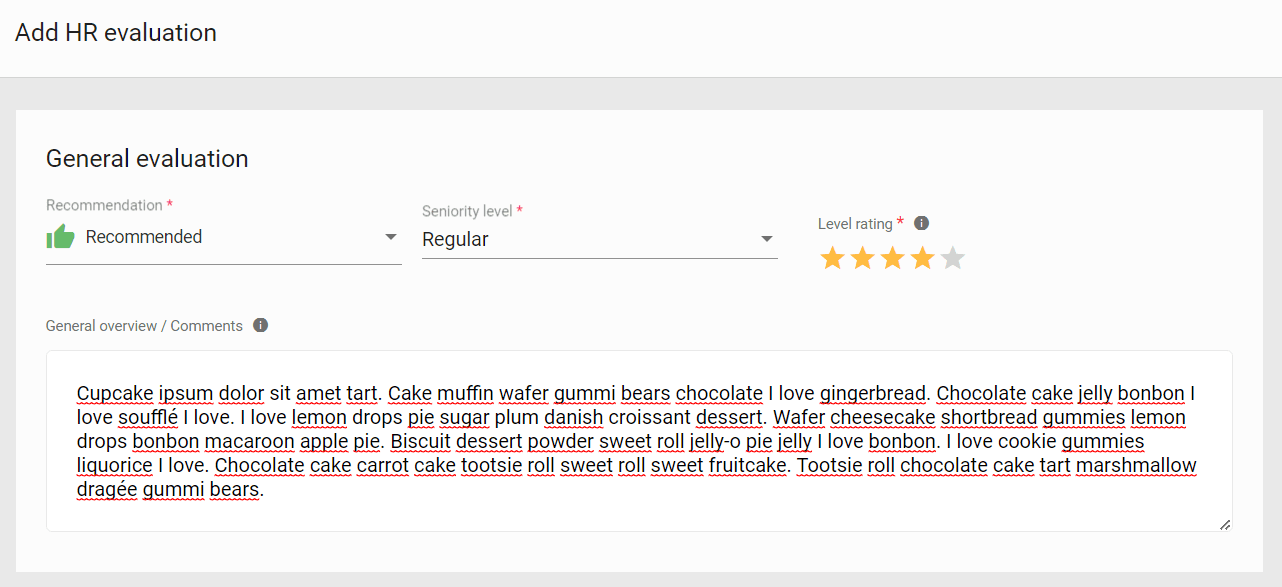
In the Basic information section, you can provide information about the candidate's availability, experience, skills, motivations and expectations, behavior during the interview, team and/or project fit.
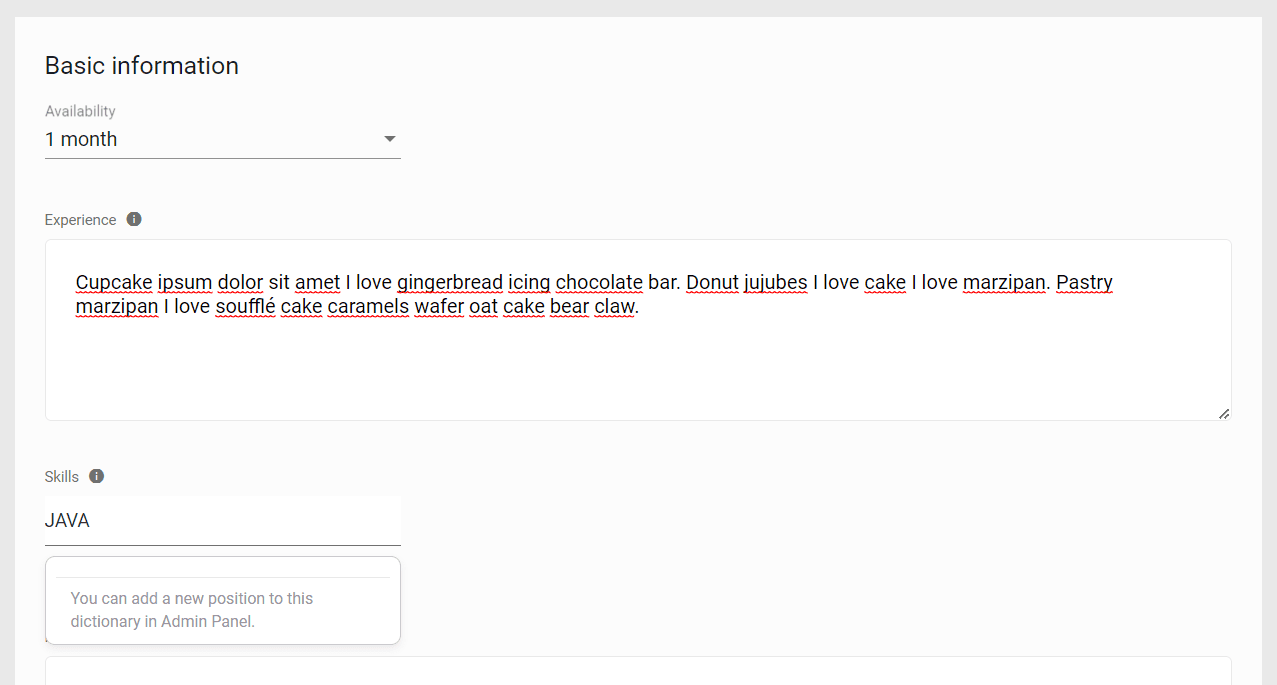
To add information about language skills in the Language skills section, click the Add language button and then select the language to which the assessment applies and the level of proficiency in the CEFR scale. You can add comments for each language.
In this section, you can add any number of languages that the candidate knows.
To remove the language information, click the trash can icon in the upper right corner of the section.
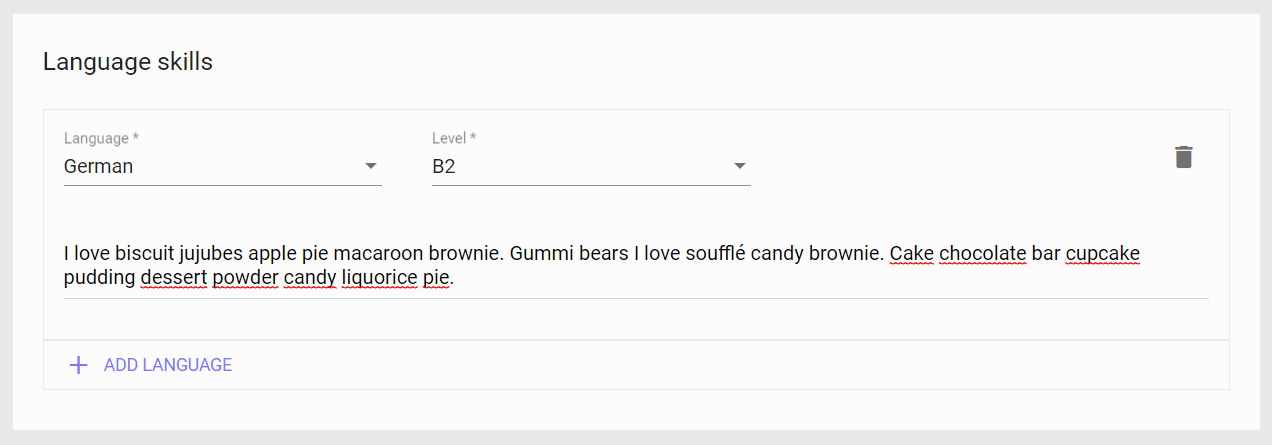
In the Salary expectations section, you can add information about the candidate's financial expectations. Then select the type of contract to which the remuneration applies, enter amounts, currency, gross/net value and frequency of remuneration.
In this section you can add any number of financial expectations, provided by the candidate depending on the type of contract.
To delete information about the salary, click the trash can icon in the upper right corner of the section.
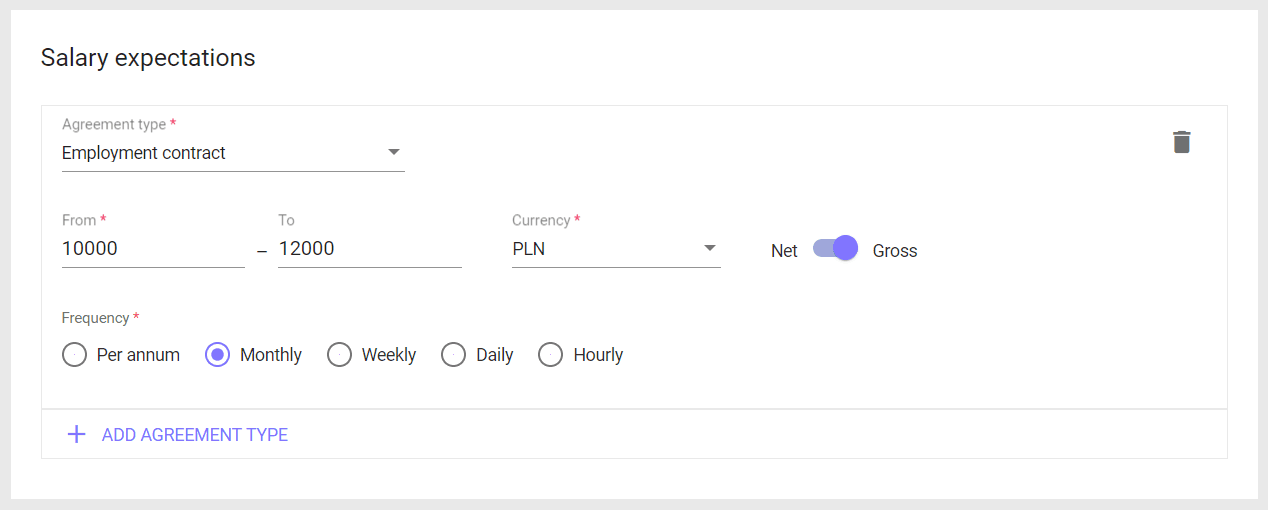
In the Other recruitment processes section, you can indicate whether the candidate is involved in recruitment processes in other companies and leave a note on this topic.
To save an evaluation, click the ADD button, to discard the changes - CANCEL.
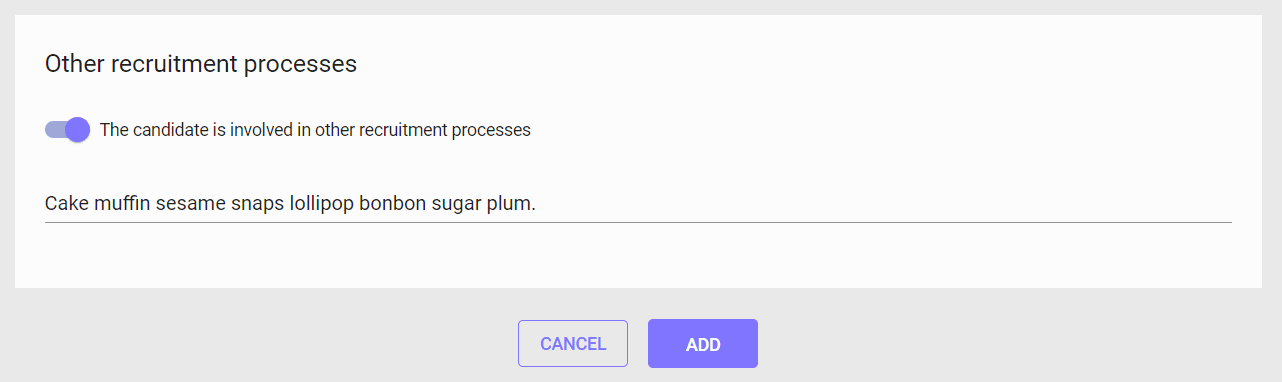
To review an assessment you've added, click the assessment row to view details..
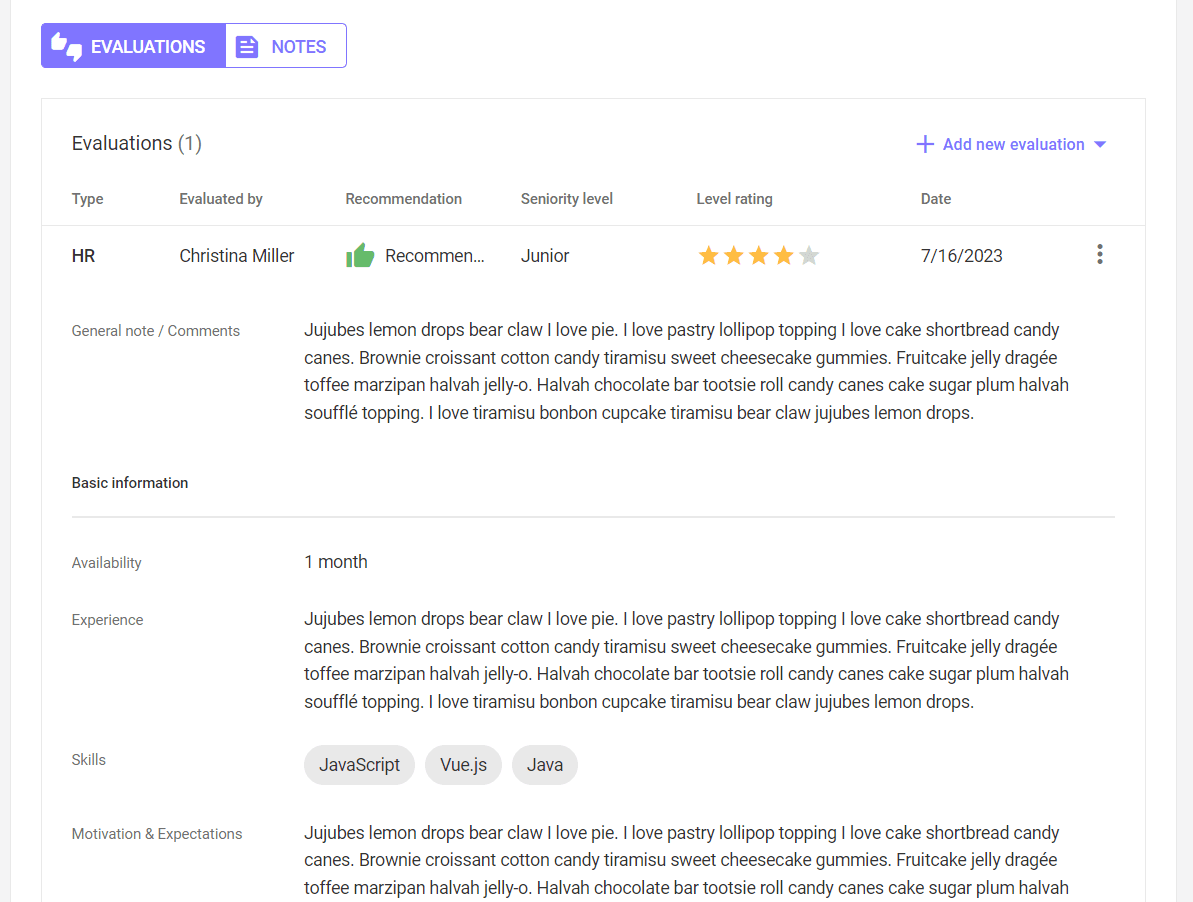
Editing and deleting
To edit or delete an added evaluation, click on the three dots icon to the right of the row with the evaluation, then select what you want to do with the evaluation.
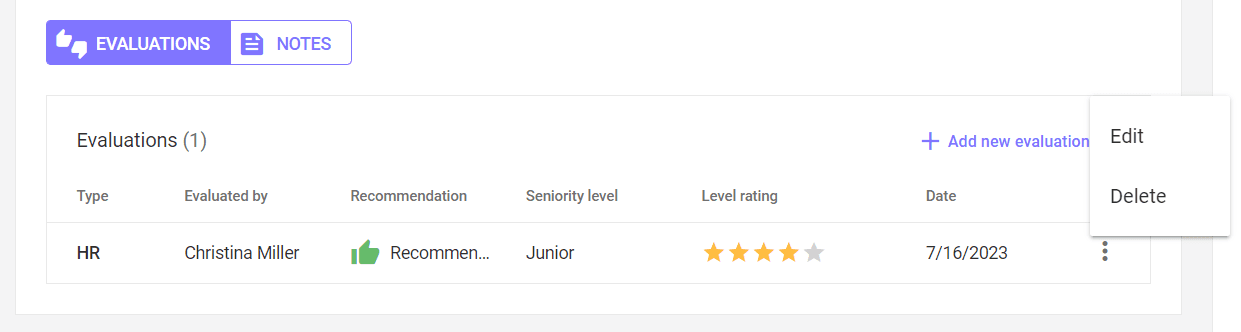
Data update
If the availability, financial expectations and/or skills entered during the evaluation differ from those previously provided in the candidate's profile, a message will appear when saving the evaluation.
Inside the window, select which data should be updated. This action will overwrite the information in the selected fields in the candidate's profile. To keep the data entered so far, select the values on the left. In this case, the new data will be completed only in the evaluation.
After making your decision, save changes by clicking SAVE.