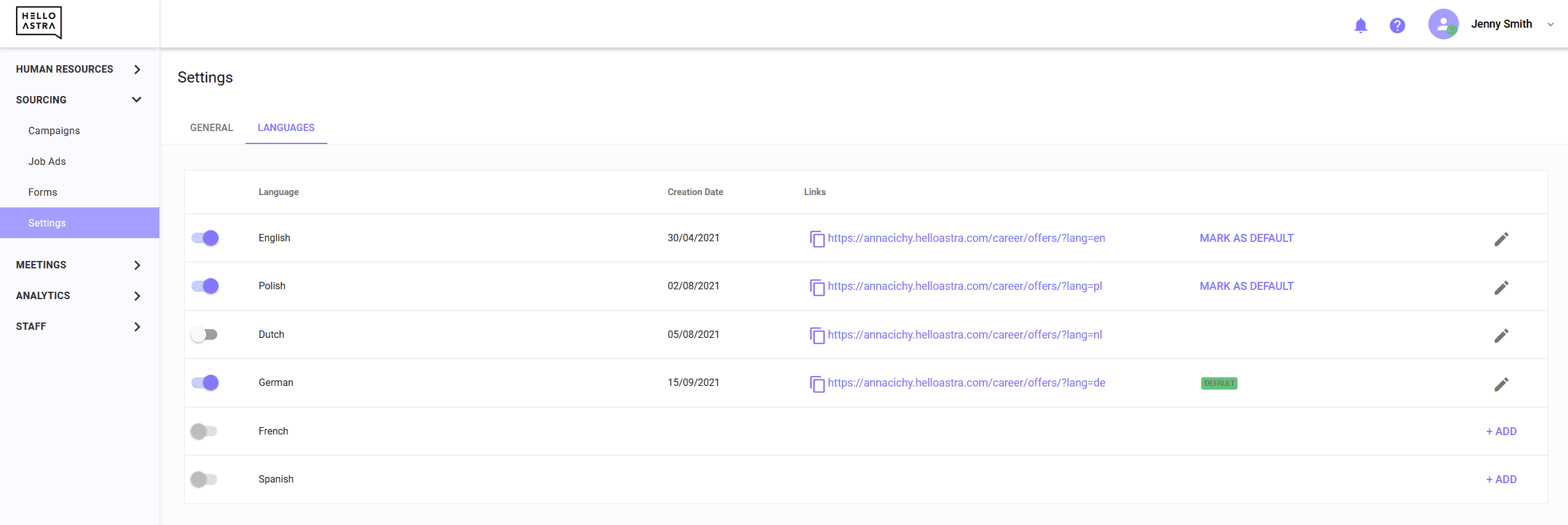First steps
Set up career page
Path:
- SOURCING
- SETTINGS
- GENERAL
It is worth first adjusting the career page to the visual identification of the company, add links to the company page and social media, and switch on the languages in which our website, ads and forms should be available. To do this, go to the Settings tab in the Sourcing section of the menu.
Theme, color etc.
- You will have one theme available. If you want to implement custom theme, contact us at contact@helloastra.com
- Choose the distinctive color of the website - it can be the main color of the company’s visual identification.
- Then select the form that will be available to applicants as a spontaneous application form. It will be visible on the career page in the special tab Tell us about you. By default, it is selected as the Tell us about you form, created automatically when generating your customer account and possible to change or edit in the Sourcing > Forms tab.
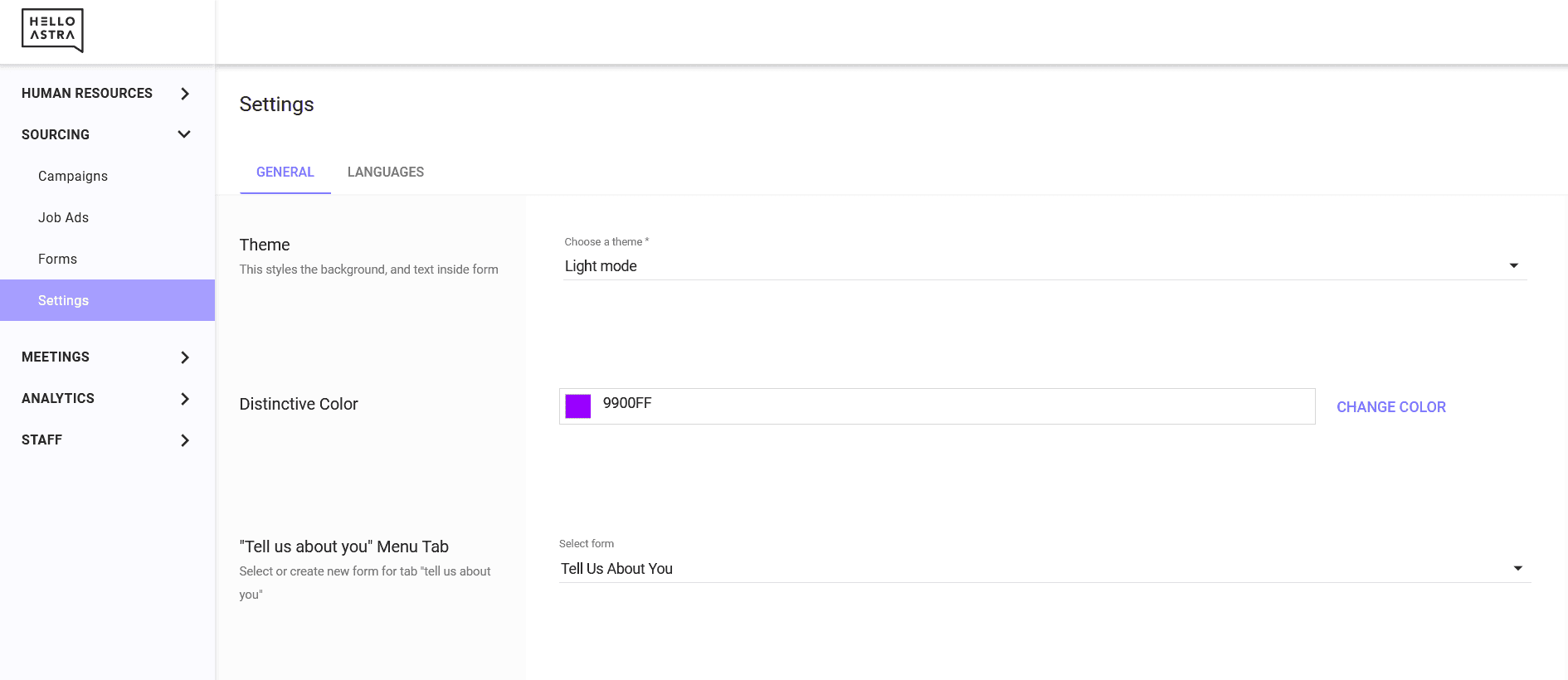
Links
- Then select the default website address. The address displayed here is the address you entered on the form when you created the account. It will be referenced by the logo in the upper left corner of your career page. It will also be the default address used in the automatic publication of job ads on job boards that requires it.
- You can also enter the default addresses for company’s profiles on social media. They will be displayed in the footer of your career page.
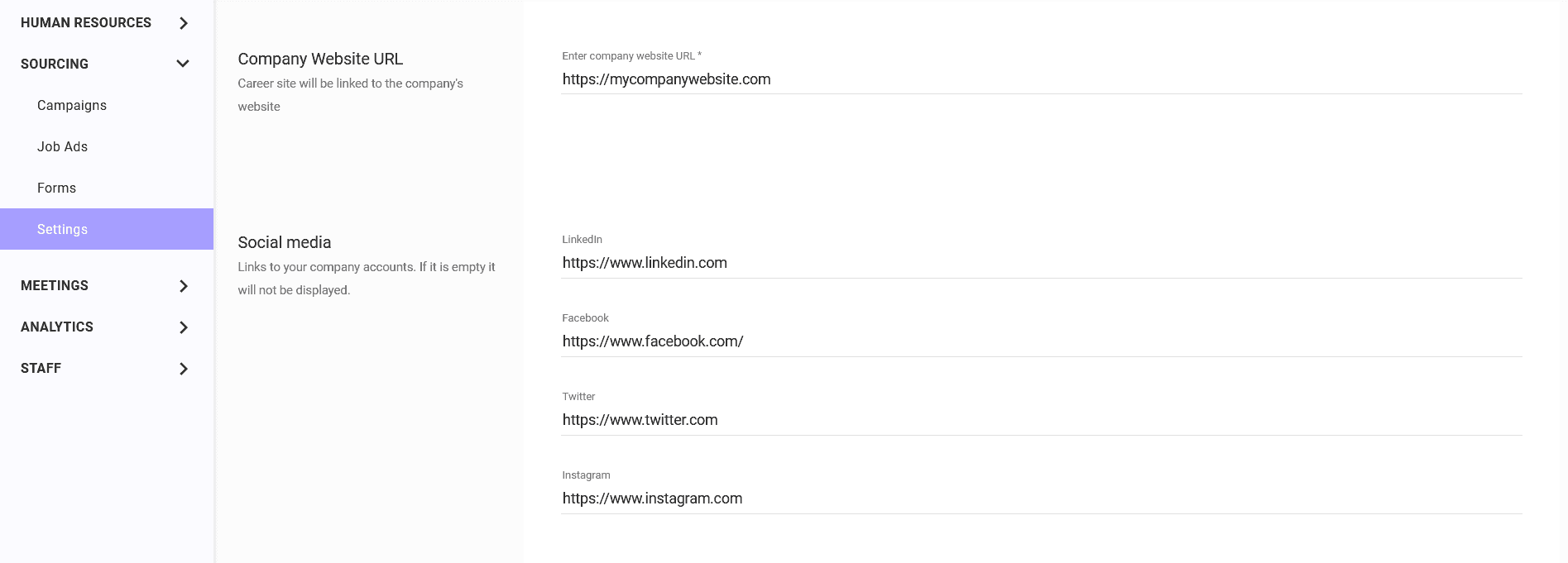
Other settings
- Below you will find the information about whether the forms on your career page will contain consents to the processing of personal data. This is a setting taken from the account creation form. If you want to change this setting, please contact us at contact@helloastra.com
- Job ads on our career page are automatically optimized for Google searches. This setting is on (recommended) by default, but you can turn it off.
- You can also indicate that you do not want to display a job list on your career page. If you won’t use built-in career page for recruiting, you can disable it here.
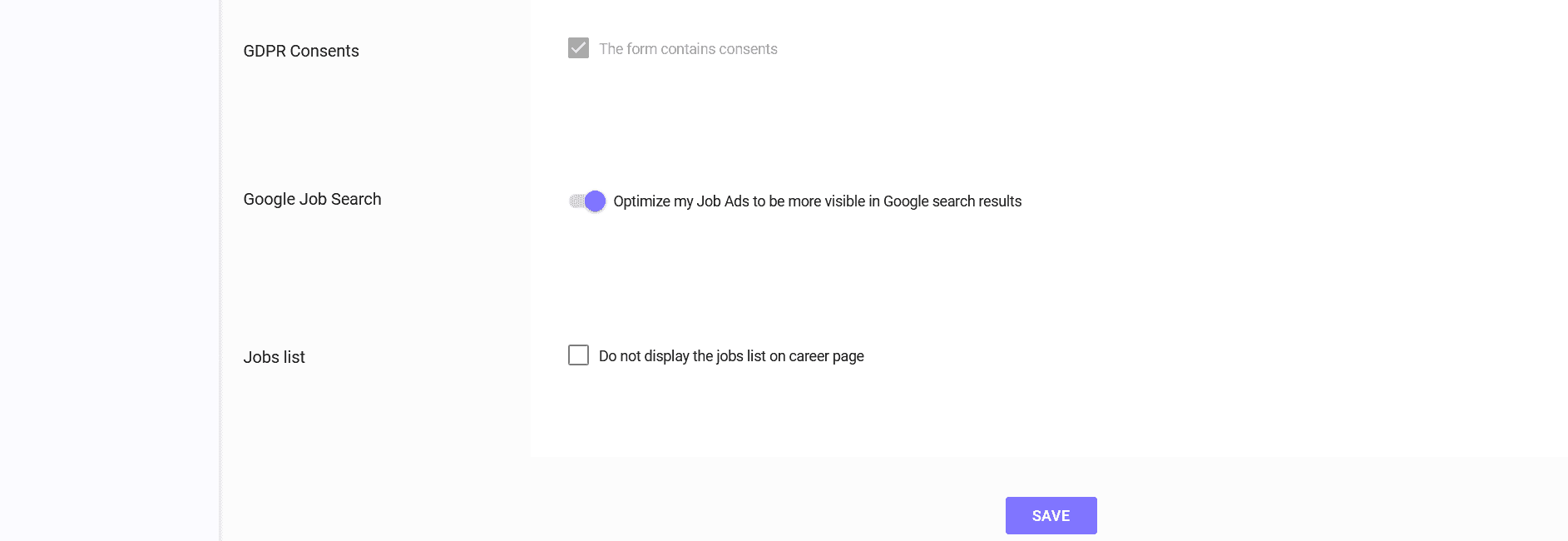
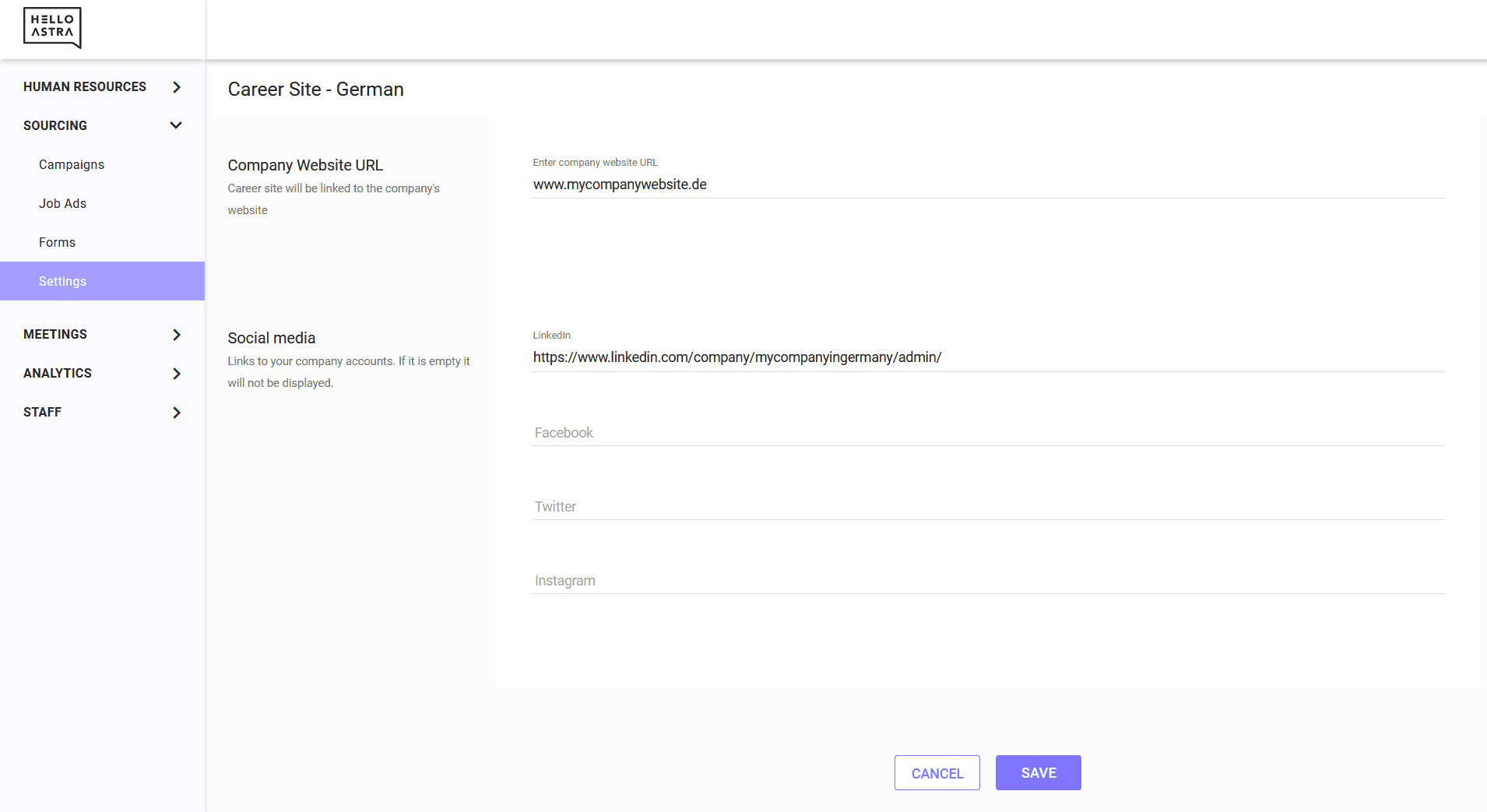
Languages Tab
Path:
- SOURCING
- SETTINGS
- LANGUAGES
In the Languages tab, you can add languages to the career page, turn their visibility on or off, and set the default language for the career page. This action affects also the list of languages in which your job ads and application forms will be available.
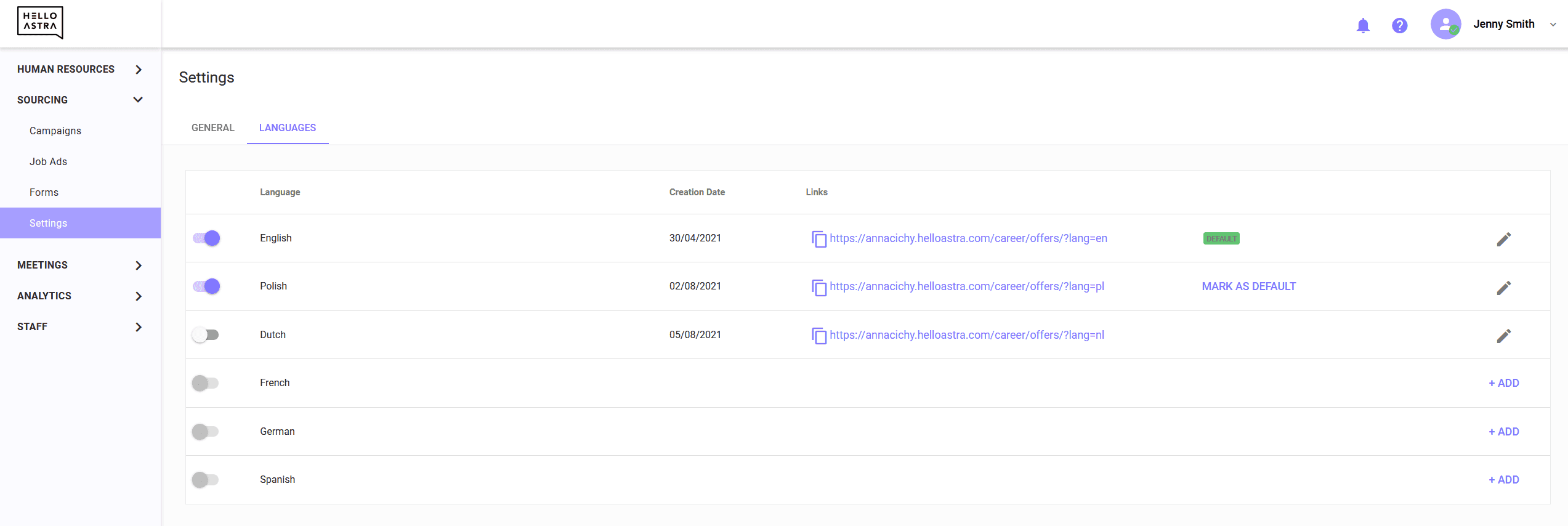
Click on ADD button on the right to add the languages in which you want your career page to be available. English is turned on by default. You will be redirected to a page where you can specify the company’s website and links to social media profiles in each language. If you leave these fields blank, the default links from the General tab will be used. To add a language, click the SAVE button, and your career page in selected language will be generated.
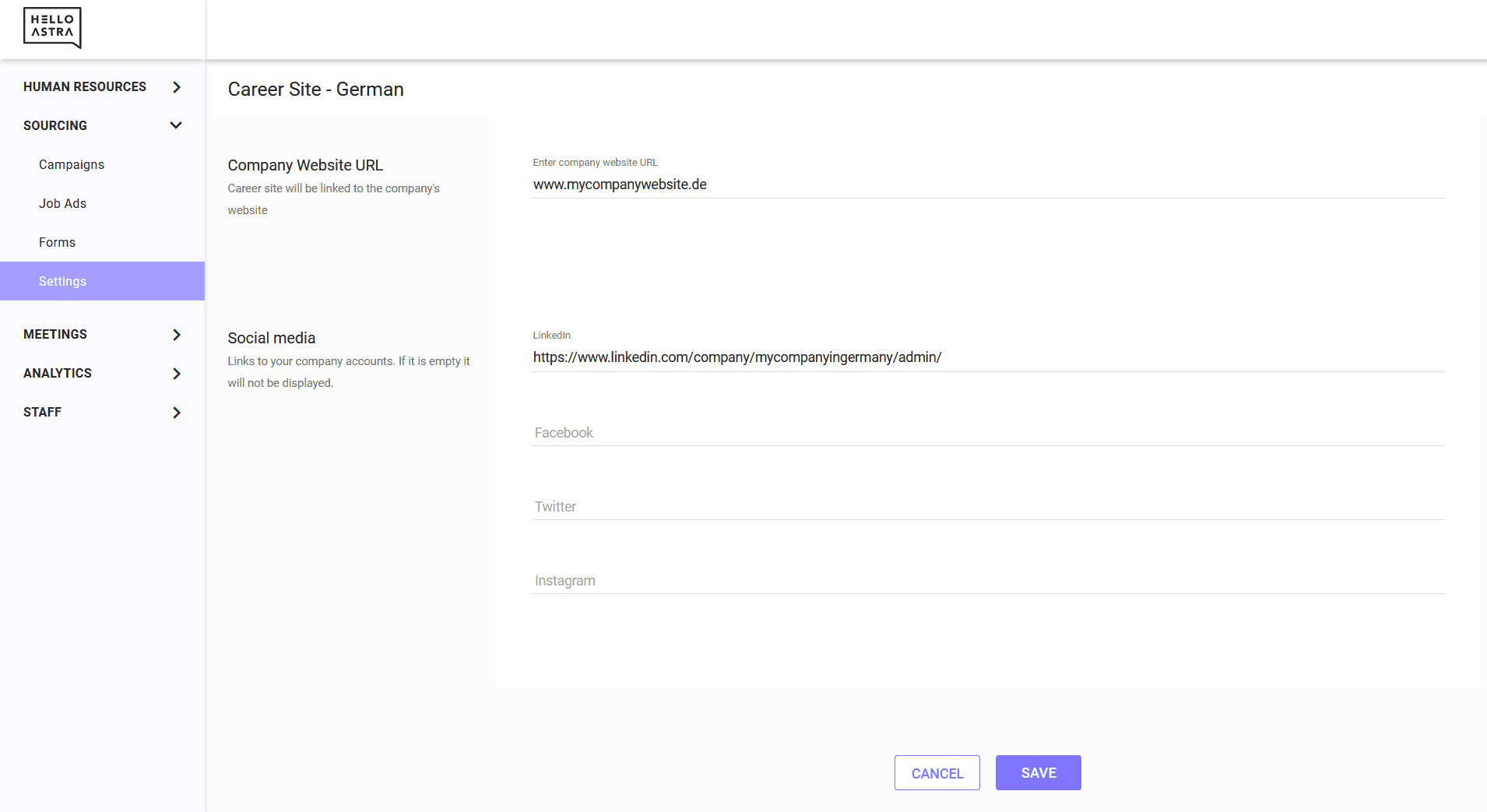
Now you can enable its visibility with the button on the left, copy a direct link to it, set it as the default page or edit the settings.