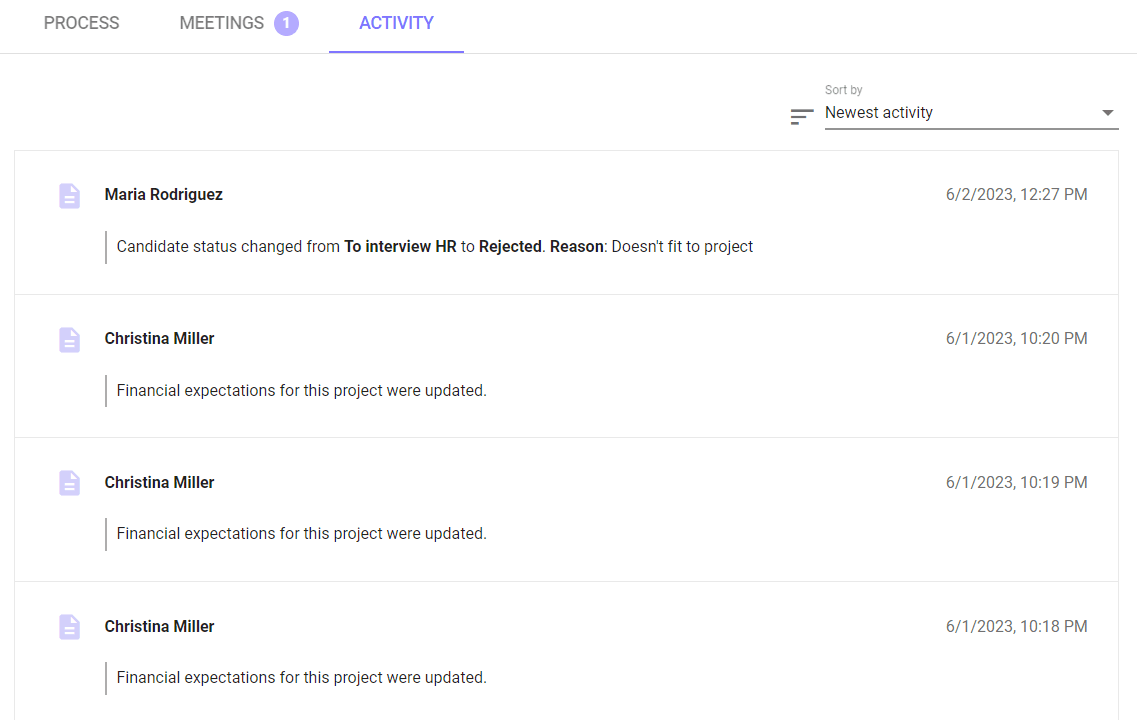Candidate profiles
Projects tab
The Projects tab in the candidate's profile is used to manage the recruitment processes in which he has been involved. It is available to HR recruiters, as well as technical recruiters and the hiring manager who are assigned to a given candidate in the selected process.
Uprawnienia powyższych użytkowników różnią się w zależności od ich roli.
- Rekruter HR – może edytować status procesu, osoby przypisane do rekrutacji i oczekiwania finansowe, a także dodać notatki i ewaluacje – HR oraz Client evaluation;
- Rekruter techniczny – może zobaczyć status procesu, osoby przypisane do rekrutacji, ewaluacje i notatki, a także dodać Tech evaluation. Nie ma dostępu do informacji o oczekiwaniach finansowych.
- Hiring Manager / Client – może zobaczyć status procesu, osoby przypisane do rekrutacji, oczekiwania finansowe kandydata, ewaluacje i notatki, a także dodać Client evaluation.
The permissions of the above users vary depending on their role.
- HR recruiter - can edit the status of the process, people assigned to recruitment and financial expectations, as well as add notes and evaluations - HR and Client evaluation;
- Technical Recruiter - can see the status of the process, people assigned to recruitment, evaluations and notes, as well as add a Tech evaluation. There is no access to information about financial expectations.
- Hiring Manager / Client - can see the status of the process, people assigned to recruitment, candidate's financial expectations, evaluations and notes, as well as add Client evaluation.
In the upper part of the Project tab, you can find information about the project to which it applies and the ability to switch between projects in which the candidate is involved.

Below, in the Process section, you can find information about the process status and buttons to change the status (if it is different than terminal).

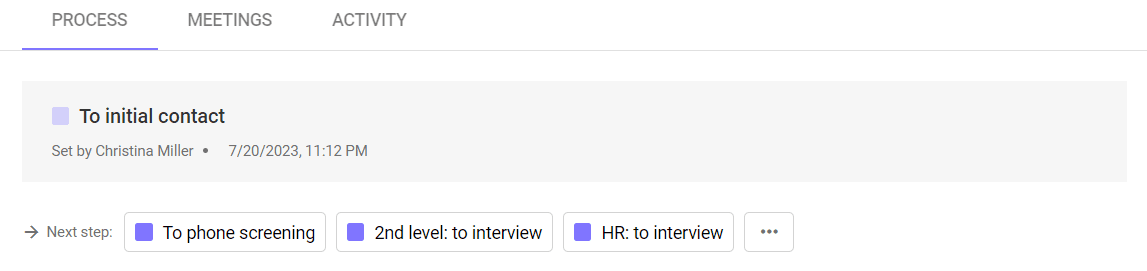
In the next part, you can find and/or edit information about the people involved in the process and the candidate's financial expectations.
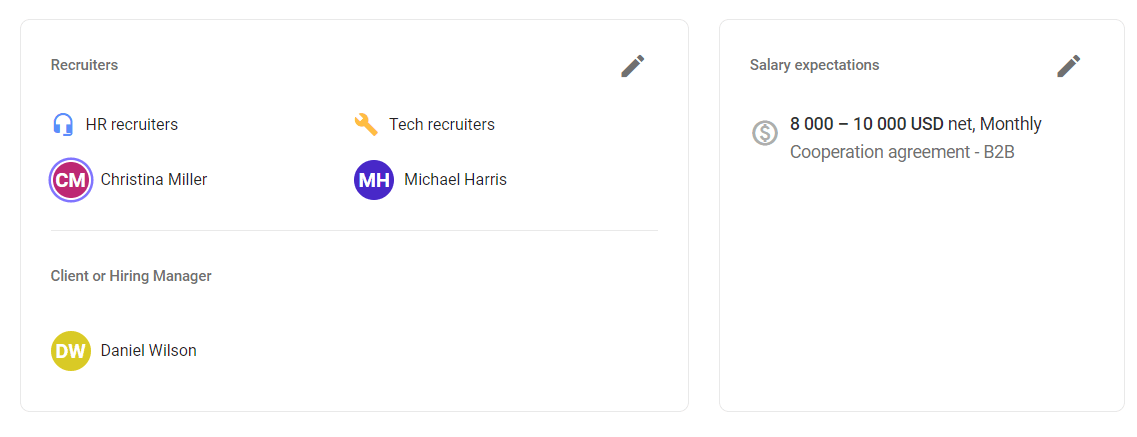
Below is a section with candidate ratings and notes.
To learn more about the different types of evaluation, please click here:
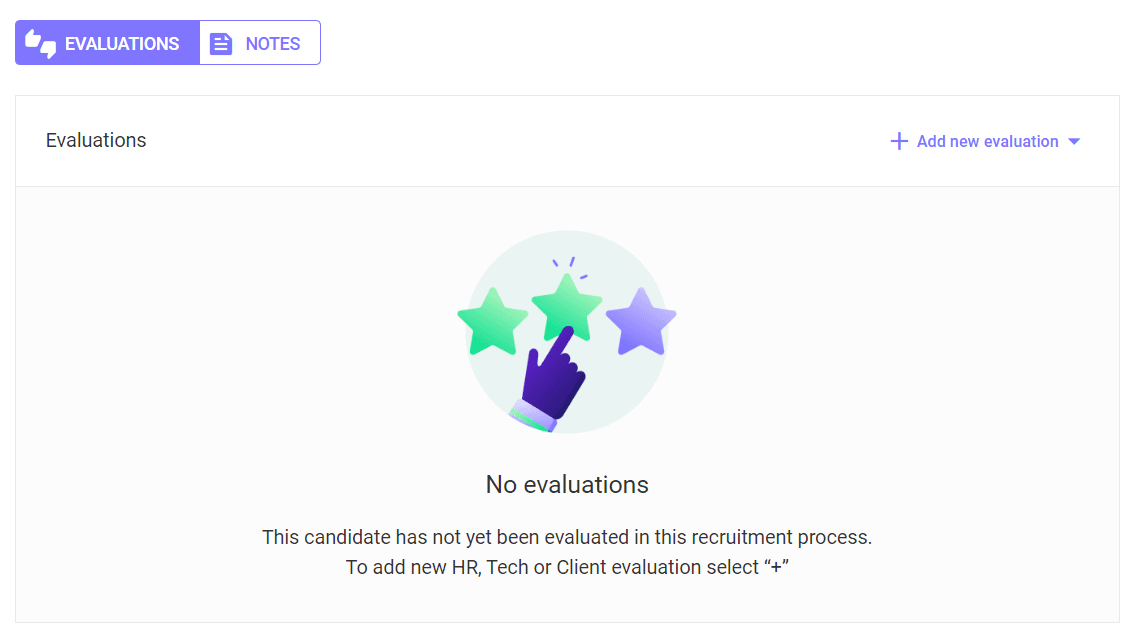
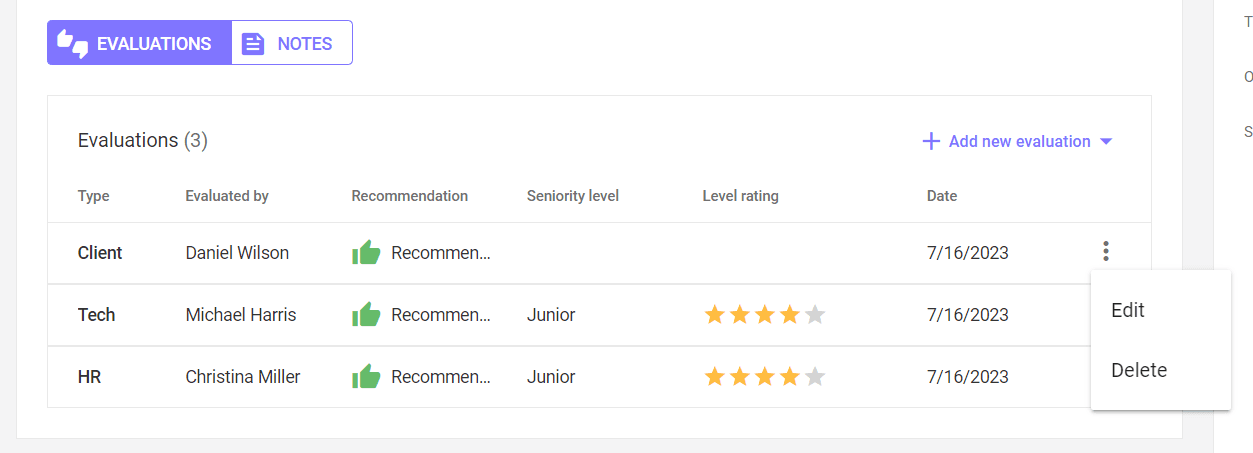
In the Meetings tab you will find information about the candidate's meetings. To add the first meeting, click on the SCHEDULE MEETING button.
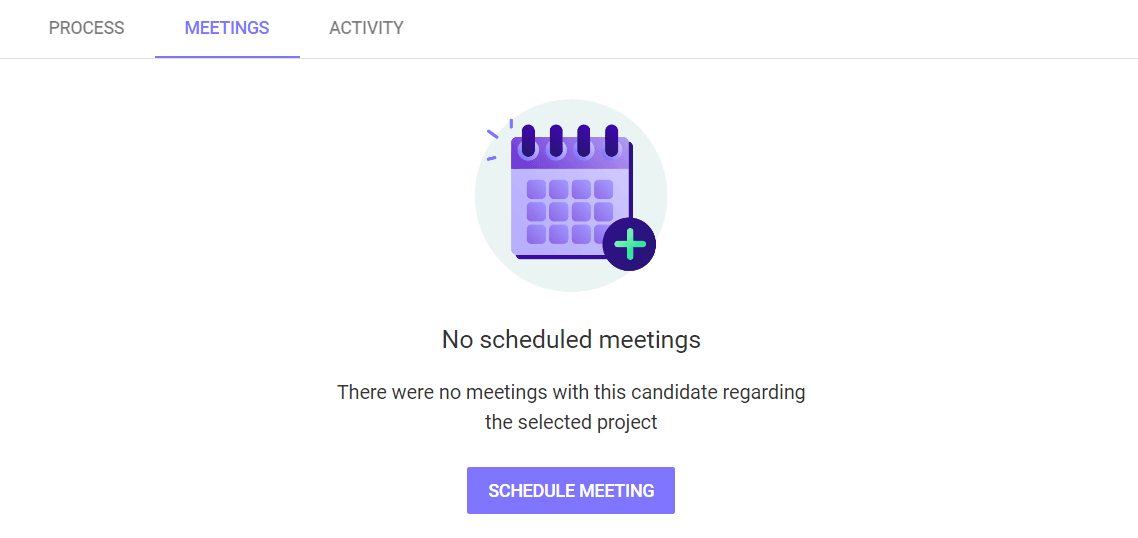
To add more meetings, click the Add new meeting button in the upper right corner of the tab. The number next to the name of the tab informs about the number of upcoming meetings of a given candidate. Upcoming meetings are shown in purple, ongoing meetings in green, and past meetings in grey.
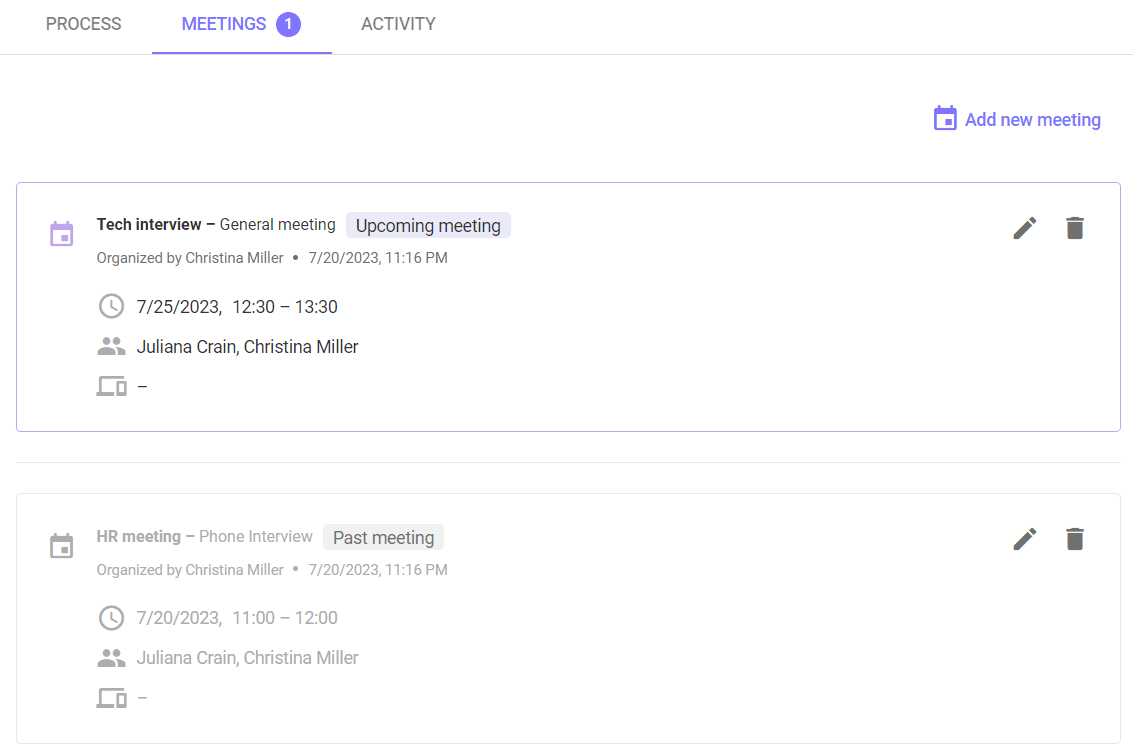
You can also edit or delete interviews from the tab.
In the Activity tab, you can track the history of changes in the process.