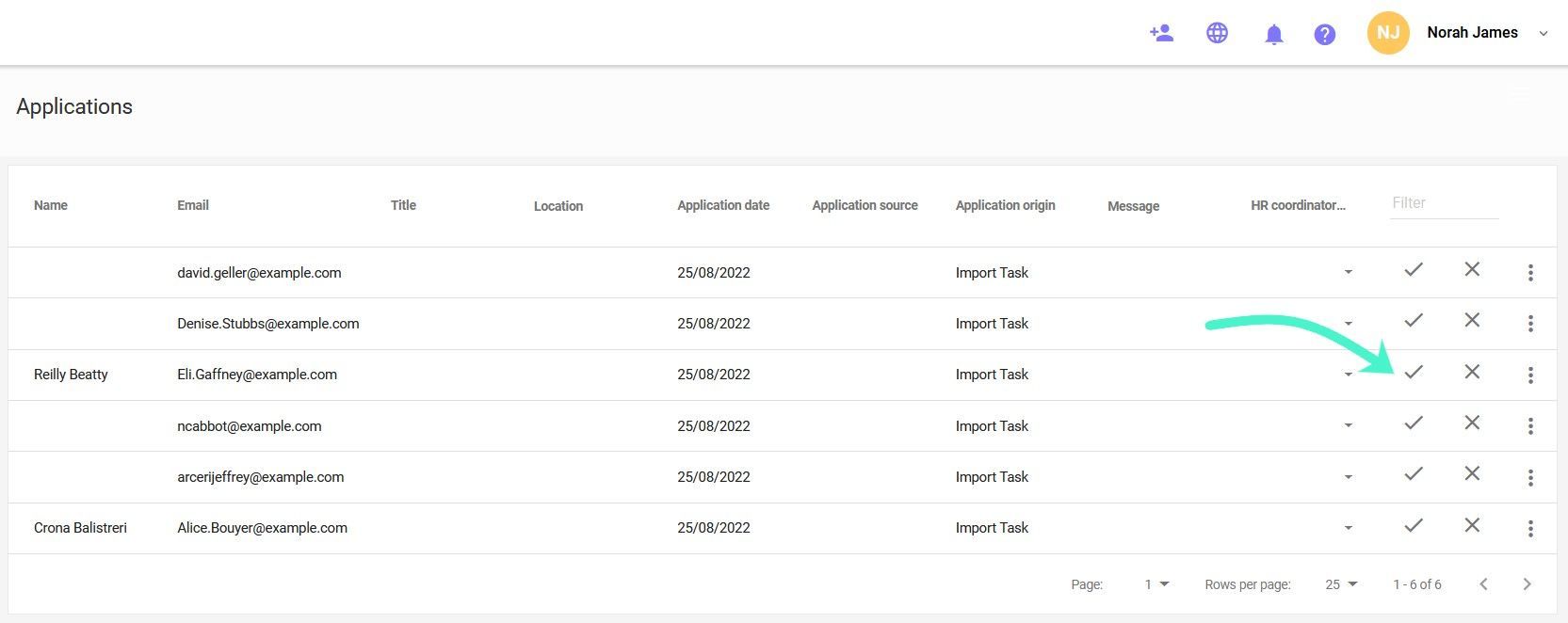Managing candidates
Applications Inbox integration
Path:
- ADMIN PANEL
- APPLICATIONS INBOX
If you collect applications from candidates to the dedicated recruitment e-mail address, you can configure the transfer of these applications directly to the HelloAstra in the Admin Panel. Thanks to this, you will reduce the number of places that you have to visit to collect candidates data, and you will also optimize your daily work.
To configure the recruitment e-mail, go to the Administration Panel. You can do it by clicking on your name in the upper right corner and then on the ADMIN PANEL button.
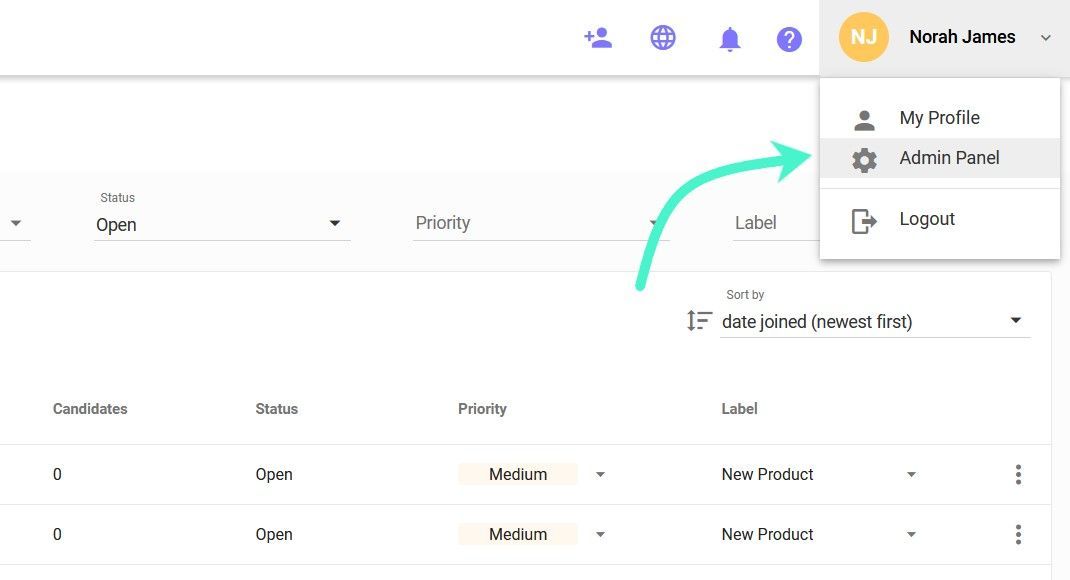
Applications Inbox
Then go to the Application Inbox tab in the menu on the left.
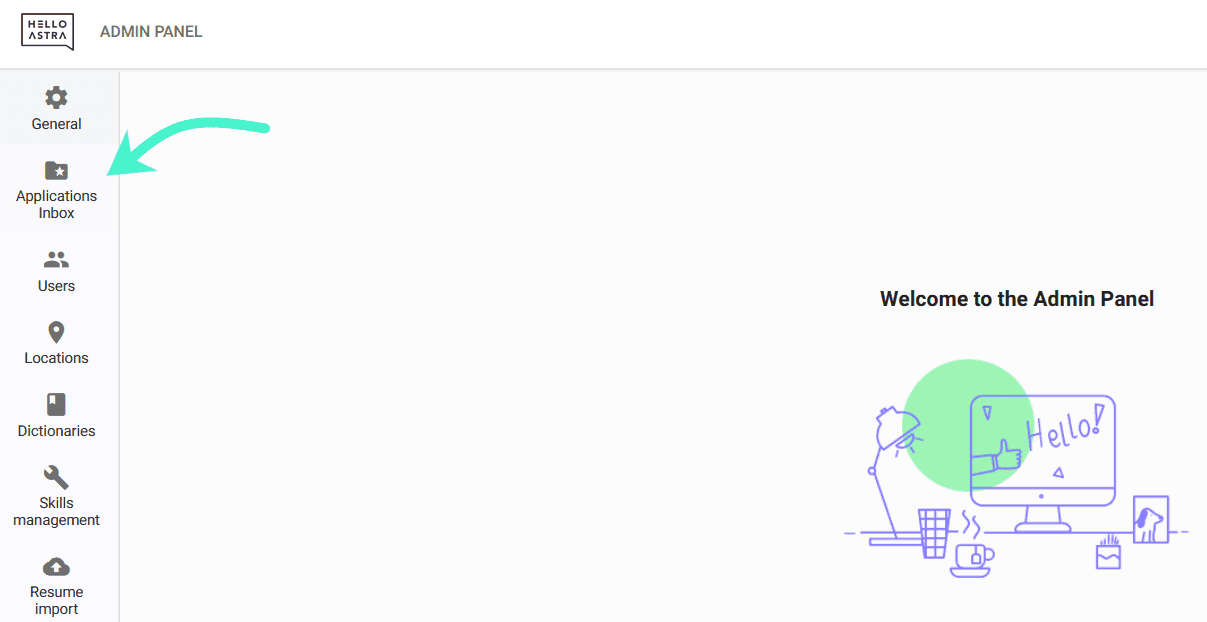
To start using the e-mail box to receive applications, enable the configuration.
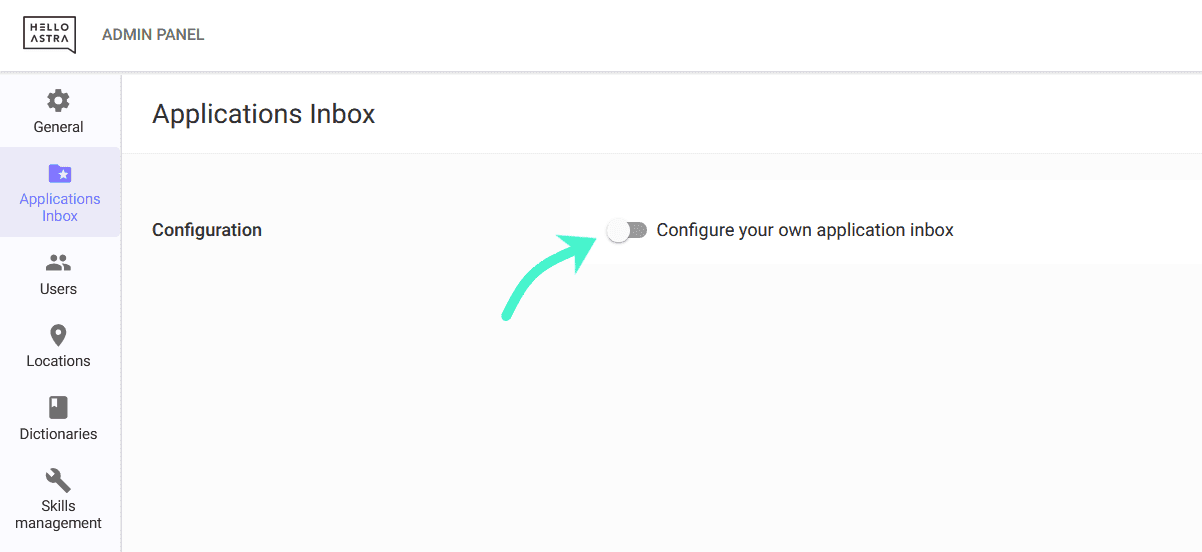
Configuration
Then provide configuration information for mail forwarding. You will find them in your e-mail settings.
- Username - add the username for your e-mail account
- E-mail account - add your inbox email address
- Protocol - choose the protocol
- Server host - add your server host
- Port - add the port
- Password – provide your host password
- Authentication - choose the authentication method
- SSL - choose a certificate that you need
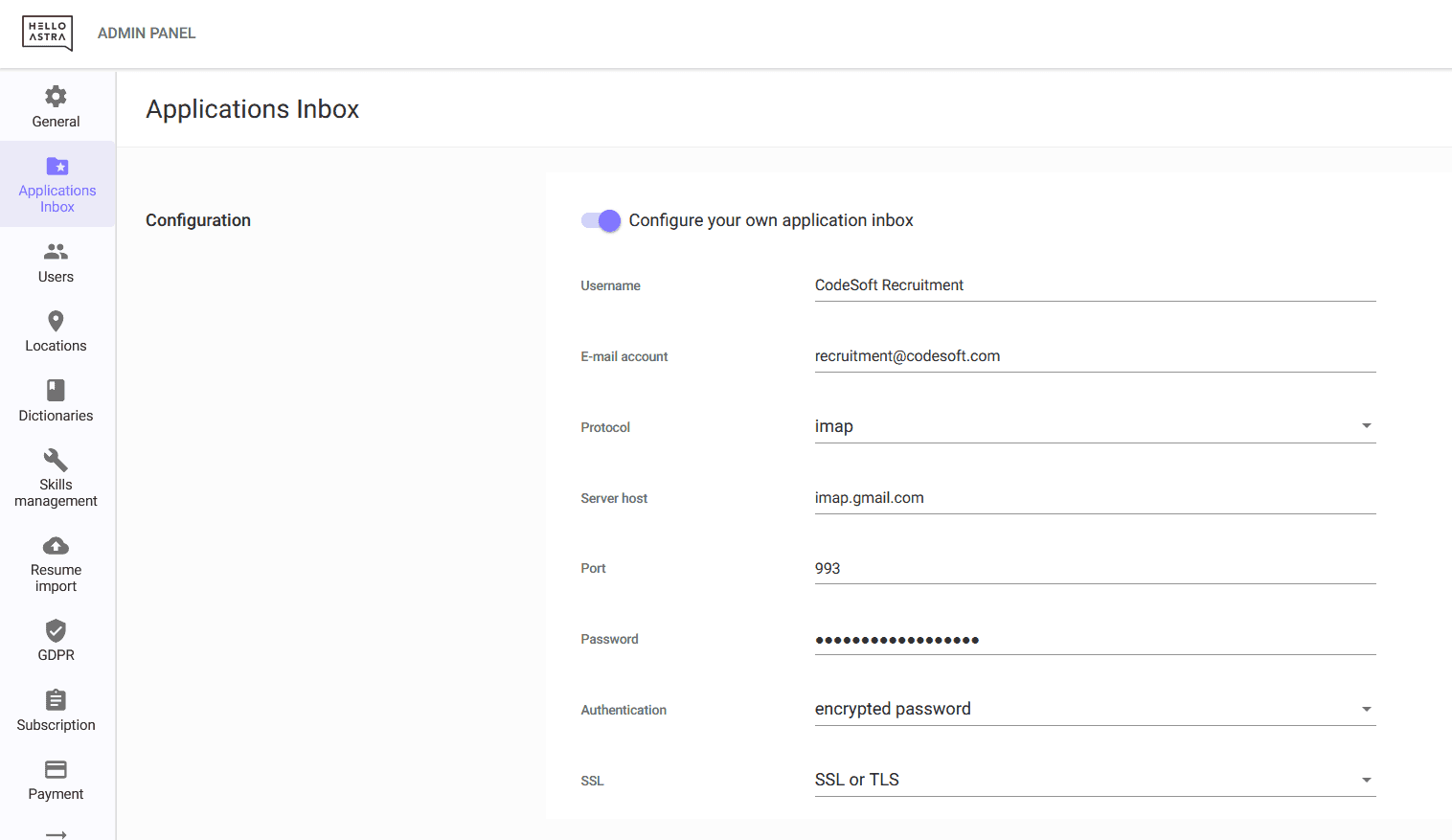
To confirm the settings, click the SAVE button in the upper right corner of the screen.
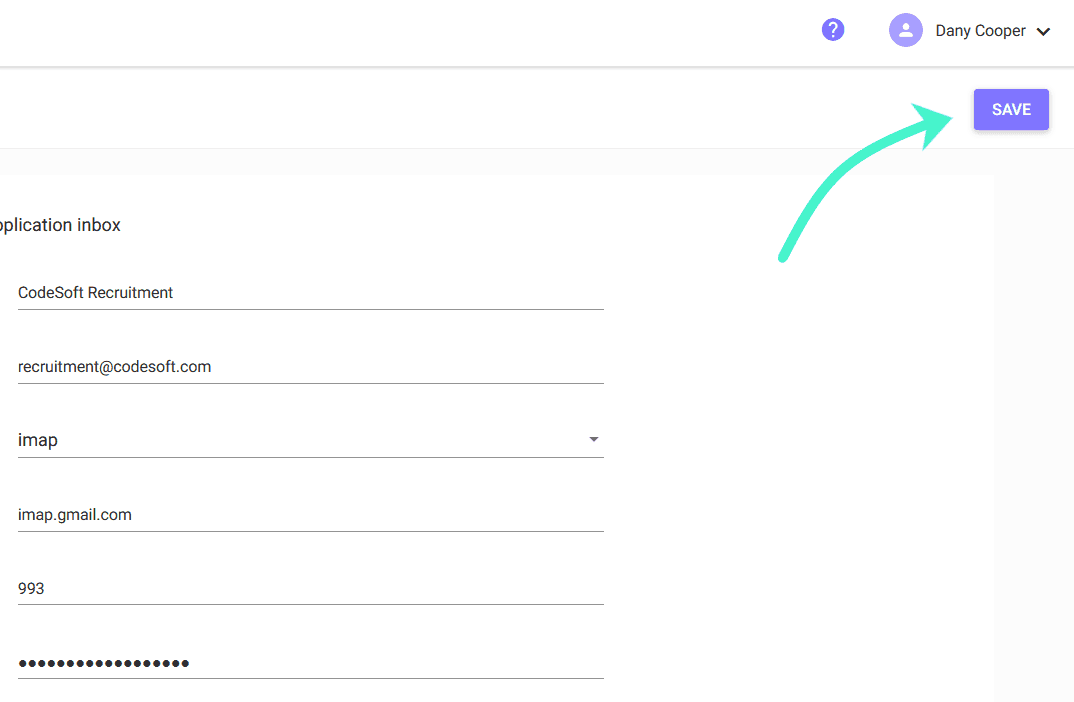
Now you can return to the main page of the HelloAstra platform.
Managing applications
Applications that will be sent to the e-mail address provided will be automatically transferred to the system - you will find them in the Applications tab.
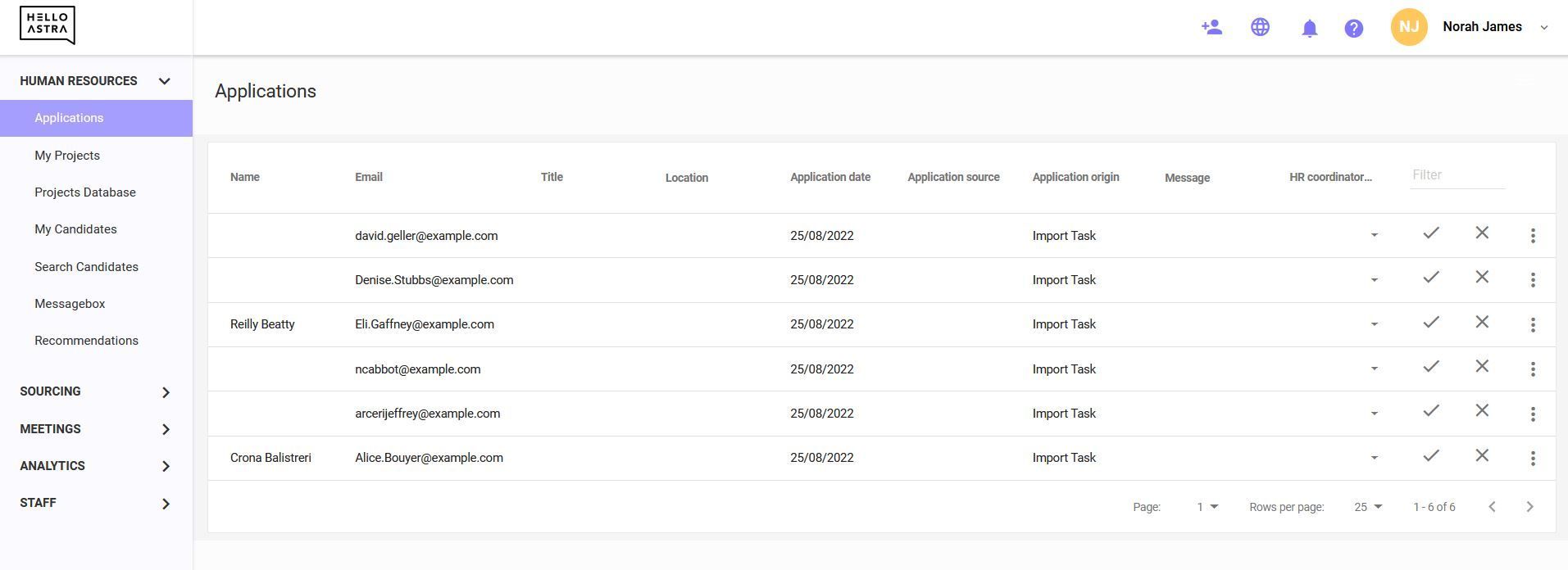
To create a candidate profile from the application sent in this way, click the accept button on the right. Then, on the candidate creation screen, complete the necessary data and click CREATE CANDIDATE at the bottom of the page.