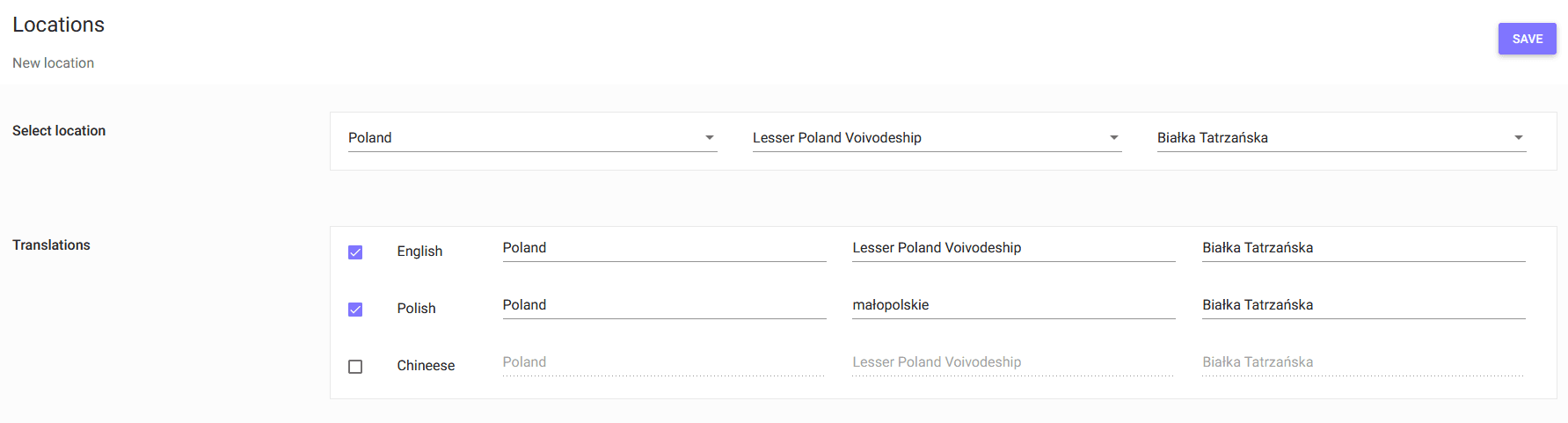Setup
Locations
Path:
- ADMIN PANEL
- LOCATIONS
To add a new location, go to the administration panel, select the Locations tab.
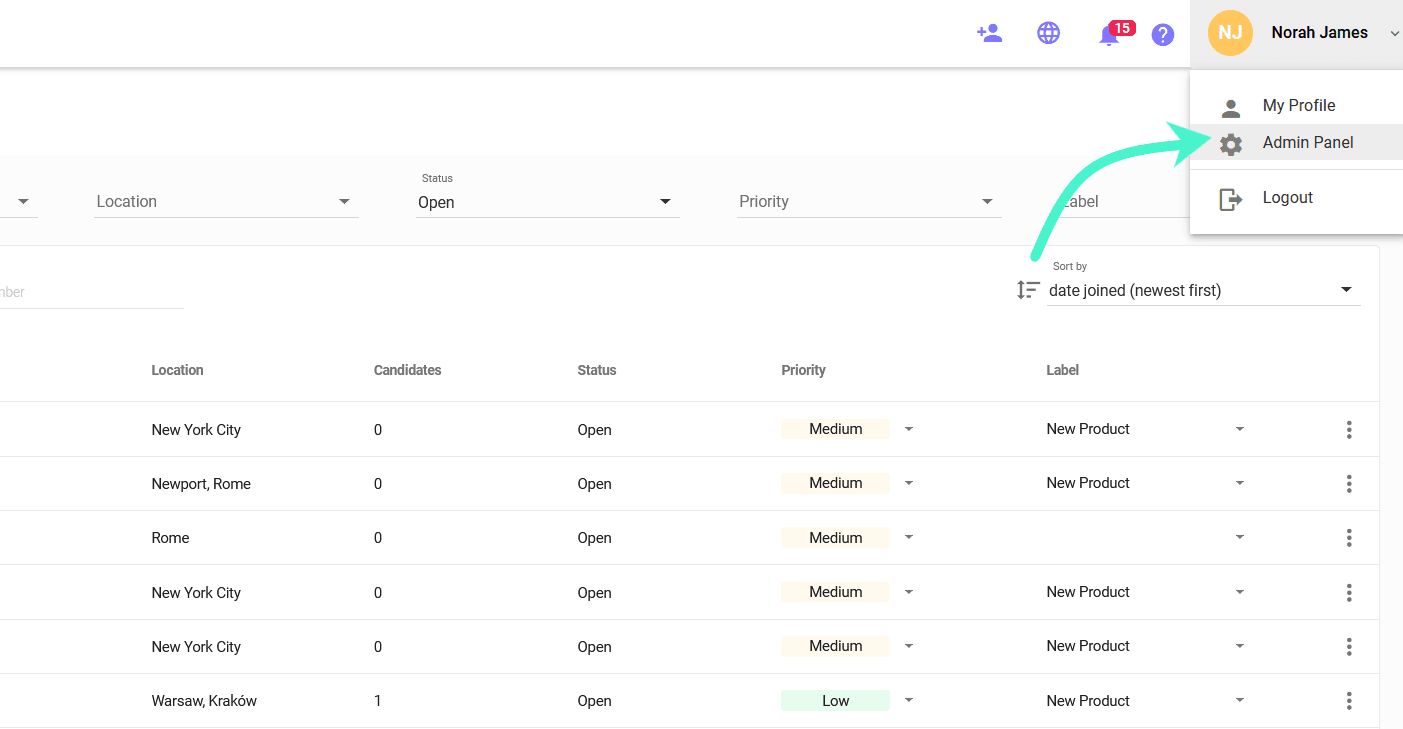
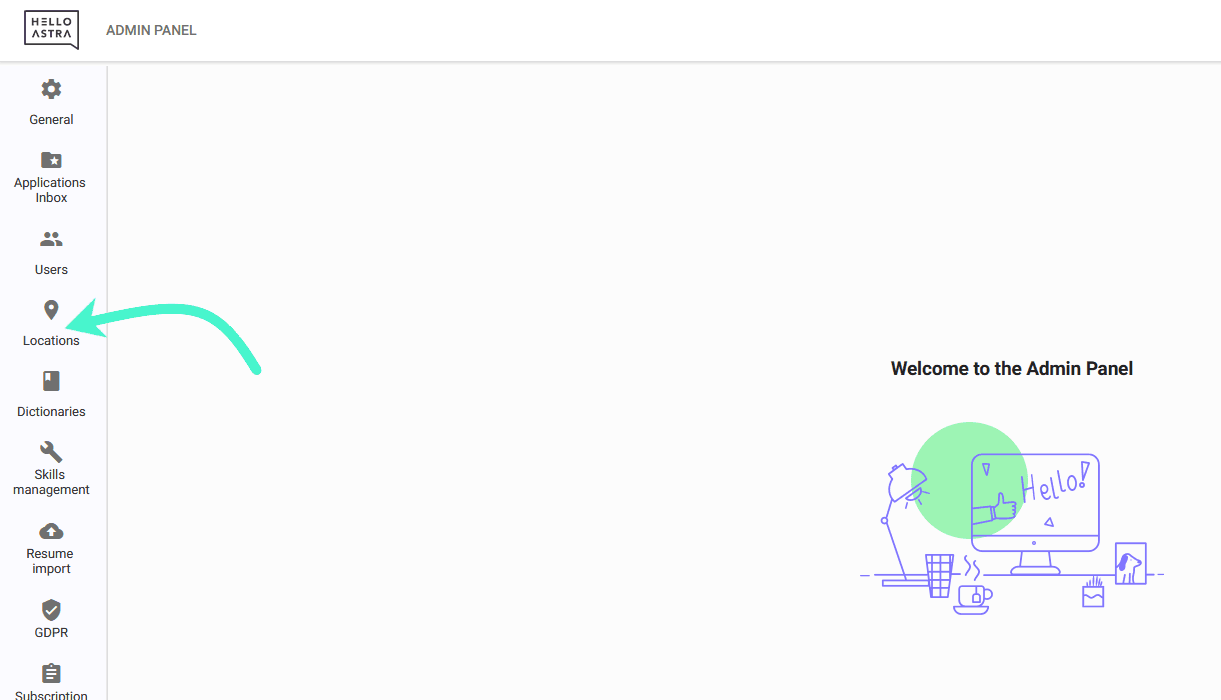
In the tab you will see the locations selected during account setup.
To add a new location, click on the ADD NEW button in the upper right corner.
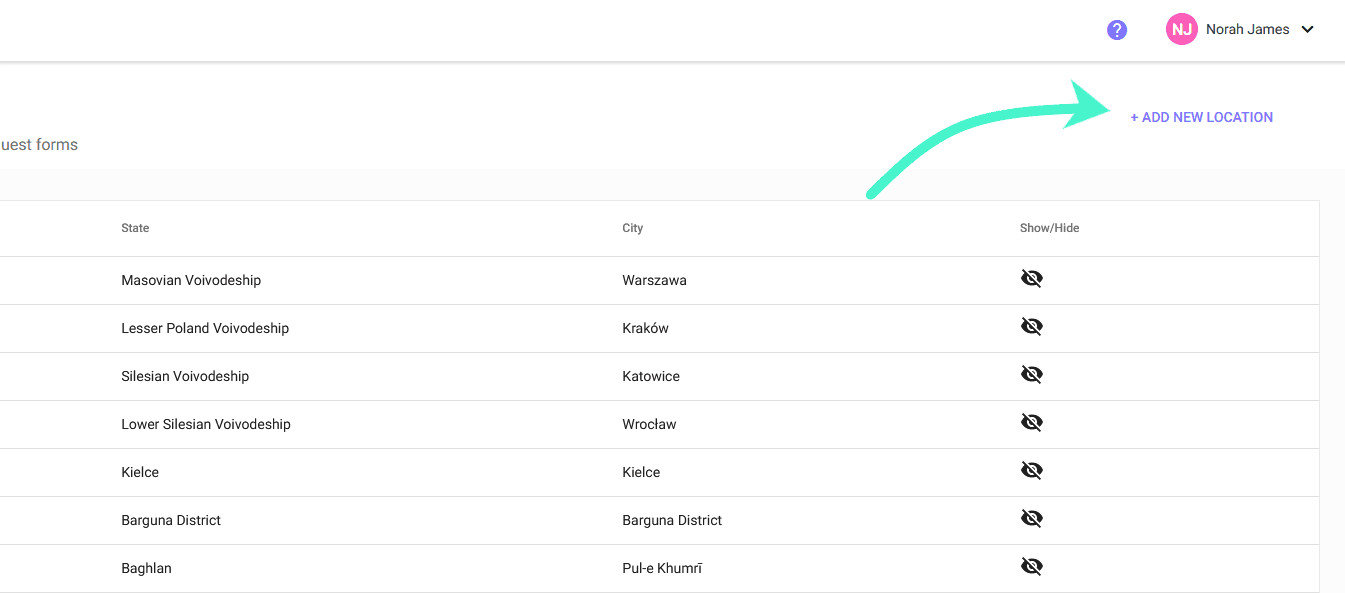
From the Country drop-down list, select the country where the location is located.
From the State drop-down list, select the province in which the location is located.
Select a city from the City drop-down list.
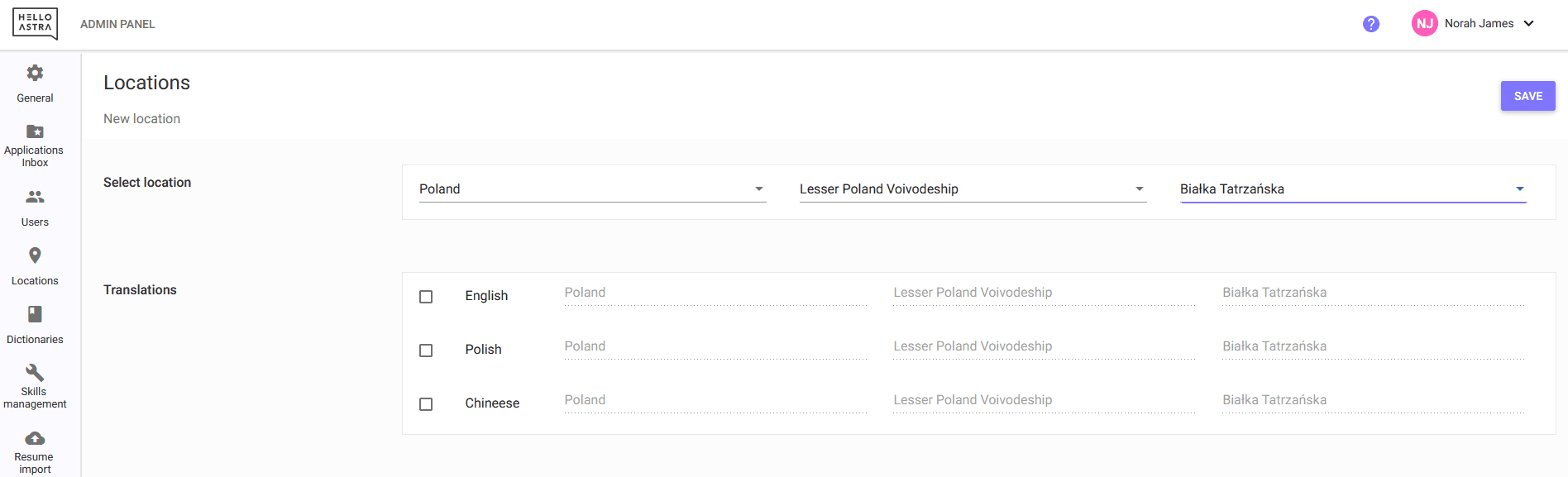
Save by clicking SAVE.
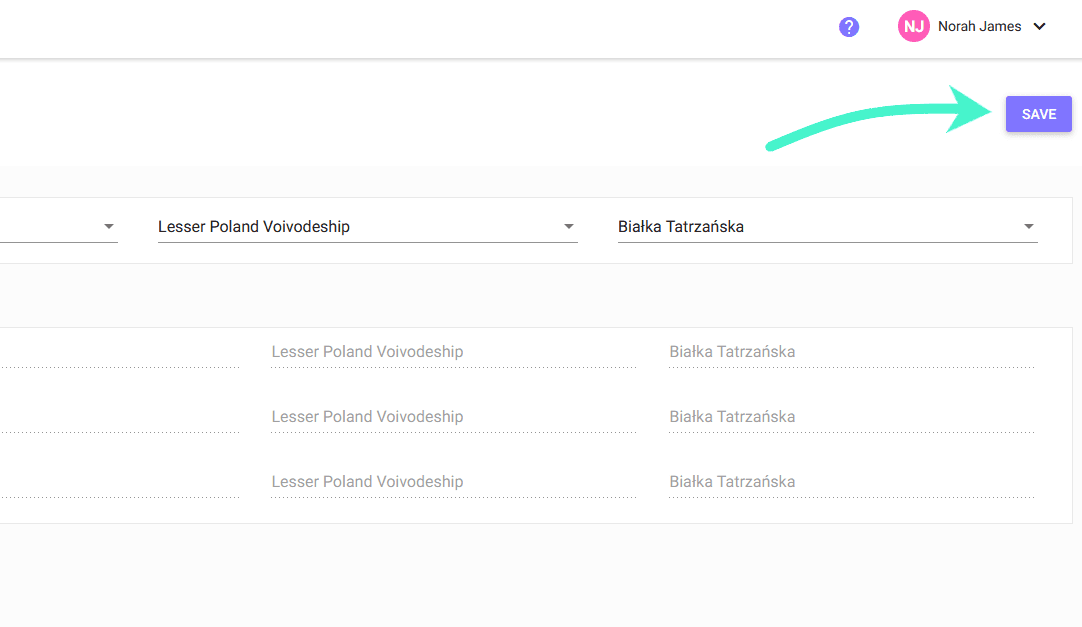
If you want to add an entire country (e.g. Poland) as part of the location, leave nothing in the State and City lists. Just save.
If you want to add an entire province as part of the location, select the country first, then the target region (e.g. Lesser Poland).
After selecting the locations, you can translate their names into the different languages available in the system.